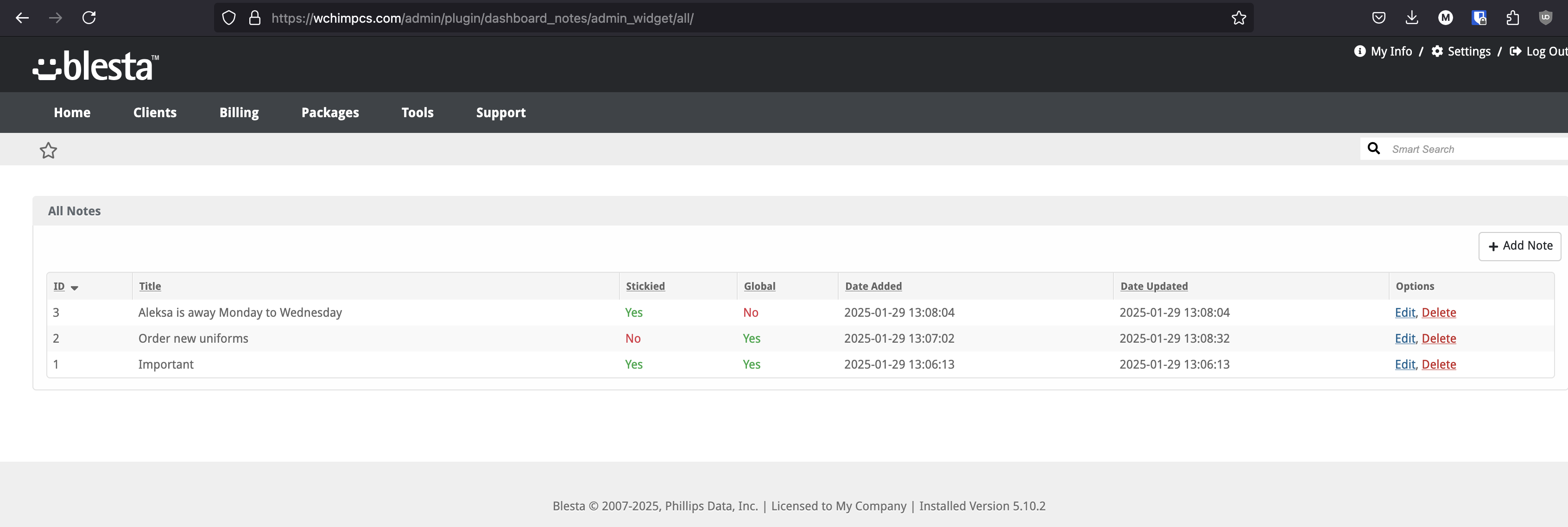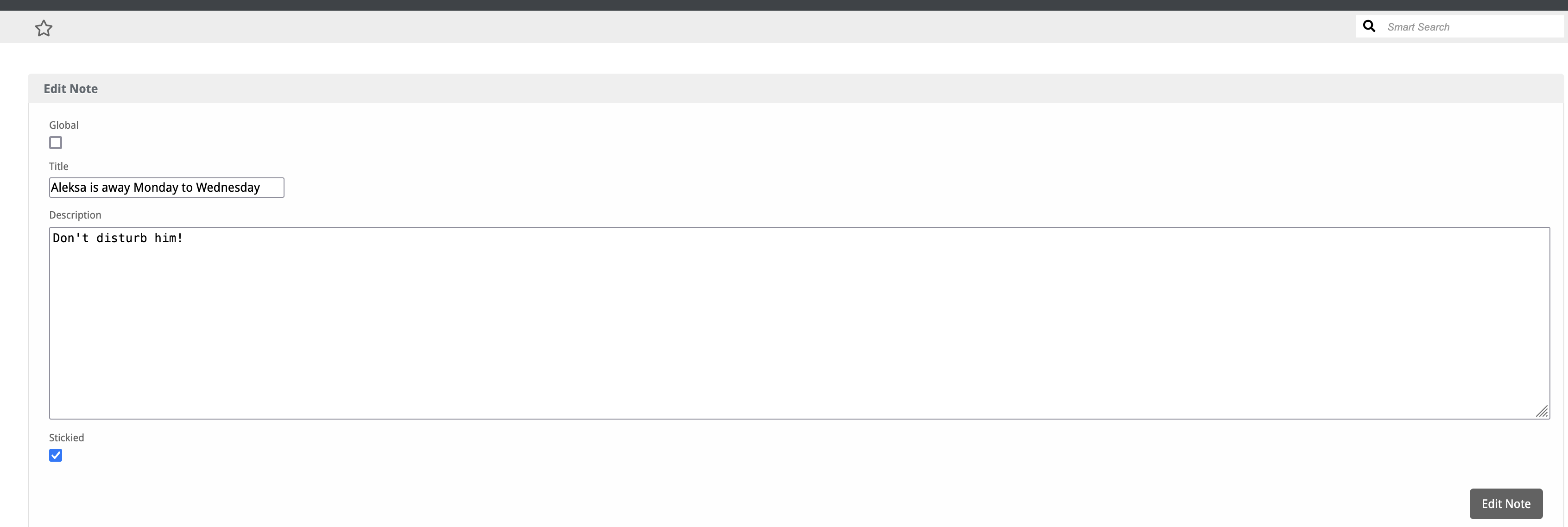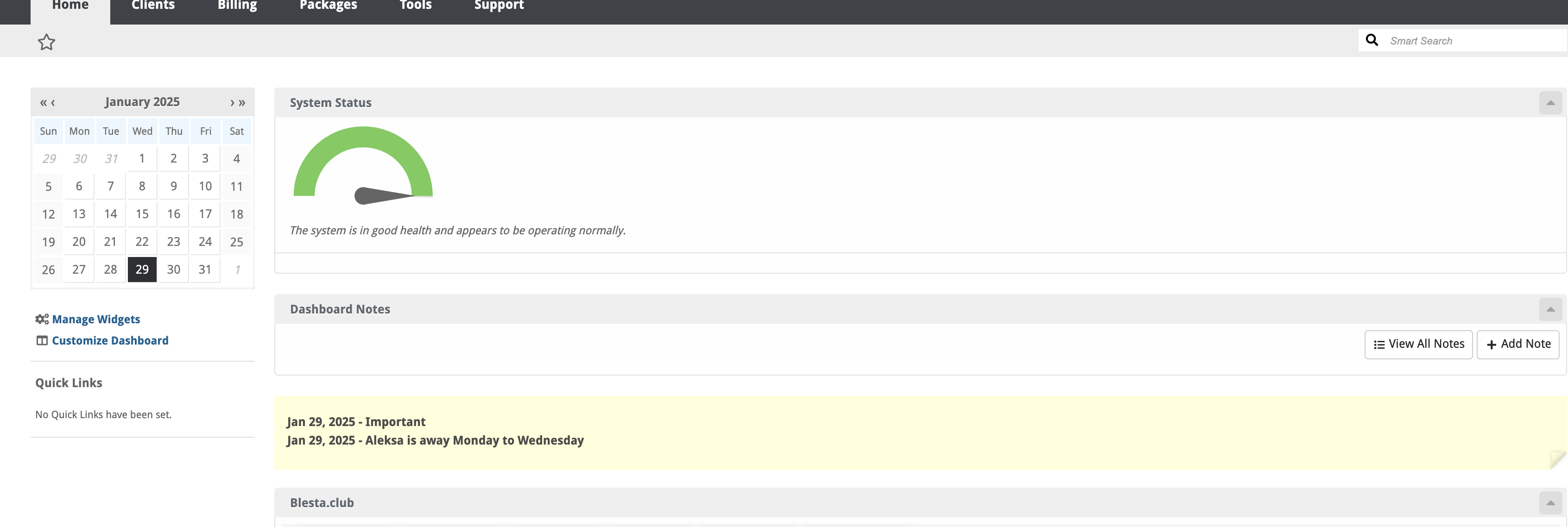Dashboard Notes
The Dashboard Notes plugin allows you to add personal or team notes directly to the Blesta dashboard, improving organization and communication within your team or just keep important notes.

Dashboard Notes - Product Overview
Enhance Your Dashboard with Custom Notes
The Dashboard Notes plugin for Blesta allows you to add and manage custom notes directly on your dashboard. This powerful tool offers seamless integration with your Blesta installation, enabling you to keep important information and reminders easily accessible.
Key Features
- Easy Installation: Simple steps to upload and install the plugin files.
- Seamless Integration: Integrates smoothly with your Blesta installation.
- Custom Notes: Add and manage notes on your dashboard.
- User-Friendly Interface: Provides a straightforward and intuitive user experience.
Enhance your dashboard functionality with the Dashboard Notes plugin by Blesta.Club.
Contact Us
If you encounter any issues or have suggestions for improving the plugin, please get in touch with us. We are committed to providing robust updates and welcome customer feedback.

Dashboard Notes - Installation Guide
Welcome, and thank you for choosing the Dashboard Notes plugin! We're delighted to have you as a customer and are committed to ensuring you have a seamless experience. This README aims to guide you through the installation of your new plugin. If you're new to Blesta or encounter any issues, please don't hesitate to reach out for support.
Installation Guide
Before proceeding, ensure you have the Blesta.club Subscription Manager installed if this item is leased. If you are using an owned source version, the Subscription Manager is not required.
Follow these steps to install the Dashboard Notes plugin:
-
Download the Plugin Files:
- Download the Dashboard Notes plugin files from the download section of the client area.
-
Upload the Plugin Files:
- Upload the plugin files to a
/plugins/dashboard_notes/directory within your Blesta installation path. For example:/var/www/html/blesta/plugins/dashboard_notes/
- Upload the plugin files to a
-
Log in to Blesta Admin:
- Log in to your admin Blesta account.
-
Navigate to Plugins:
- Go to Settings > Plugins.
-
Install the Plugin:
- Find the Dashboard Notes plugin and click the "Install" button.
You're done with the installation! Proceed to configure the plugin as needed by following the usage guide.
Contact Us
If you encounter any issues or have suggestions for improving the plugin, please get in touch with us. We are committed to providing robust updates and welcome customer feedback.

Dashboard Notes - Update Guide
Keeping your Dashboard Notes plugin up-to-date ensures you have the latest features and security improvements. Follow these steps to update your plugin:
Update Steps
-
Backup Existing Plugin Files:
- It's always a good practice to backup your existing plugin files before making any updates.
-
Download the Latest Version:
- Download the latest version of the Dashboard Notes plugin files from the client area.
-
Upload New Plugin Files:
- Upload the new plugin files to your Blesta plugins directory, overwriting the existing files:
/var/www/html/blesta/plugins/dashboard_notes/
- Upload the new plugin files to your Blesta plugins directory, overwriting the existing files:
-
Log in to Blesta Admin:
- Log in to your Blesta admin account.
-
Navigate to Plugins:
- Go to Settings > Plugins.
-
Update the Plugin:
- Find the Dashboard Notes plugin and click the "Update" button.
No additional changes are needed outside of updating the files. Any breaking changes will be communicated to clients.
Keep your Dashboard Notes plugin up-to-date to ensure you have the latest features and improvements.
Contact Us
If you encounter any issues or have suggestions for improving the plugin, please get in touch with us. We are committed to providing robust updates and welcome customer feedback.

Dashboard Notes - Usage Guide
Once your Dashboard Notes plugin is installed, you'll want to configure it to suit your needs. Follow the steps below for a comprehensive setup.
Plugin Capabilities
The Dashboard Notes plugin is designed to allow you to add and manage custom notes on your Blesta dashboard, enhancing your operational efficiency and organisation.
Setting Up the Plugin
-
Install the Plugin:
- Follow the installation guide to install the Dashboard Notes plugin.
-
Configure the Plugin:
- Navigate to the plugin settings in your Blesta admin account.
- Adjust the settings as needed to align with your note-taking requirements.
You're now done with the setup! Ensure your Blesta installation is properly configured to use the Dashboard Notes plugin effectively.
Contact Us
If you encounter any issues or have suggestions for improving the plugin, please get in touch with us. We are committed to providing robust updates and welcome customer feedback.
--- v1.0.0 - 2024-09-22 ---
Blesta Club release
Pricing Options
Get exactly what you need and want.
Bundled
- +43 Other Extensions
- Additional Discounts
- Included Support & Updates
Leased
- Partially Encoded
- Full Functionality
- Included Support & Updates
Owned
- Partially Encoded
- Buy Once Use Forever
- 1 Year Support & Updates
Owned - Source
- Source Available
- Buy Once Use Forever
- 1 Year Support & Updates
Reviews
What our customers say
(0 customer reviews)
Seems like this extension doesn't have reviews yet...
Be one of the firsts to leave a review!
It is possible to leave a review only if you have purchased this extension or a bundle which contains it.
We reserve the right to alter wording or formatting for presentation.
We will discuss any changes made and offer the option to withdraw review text if the changes can't be agreed on.
It may take up to 1 hour for a review to appear or update due to caching.