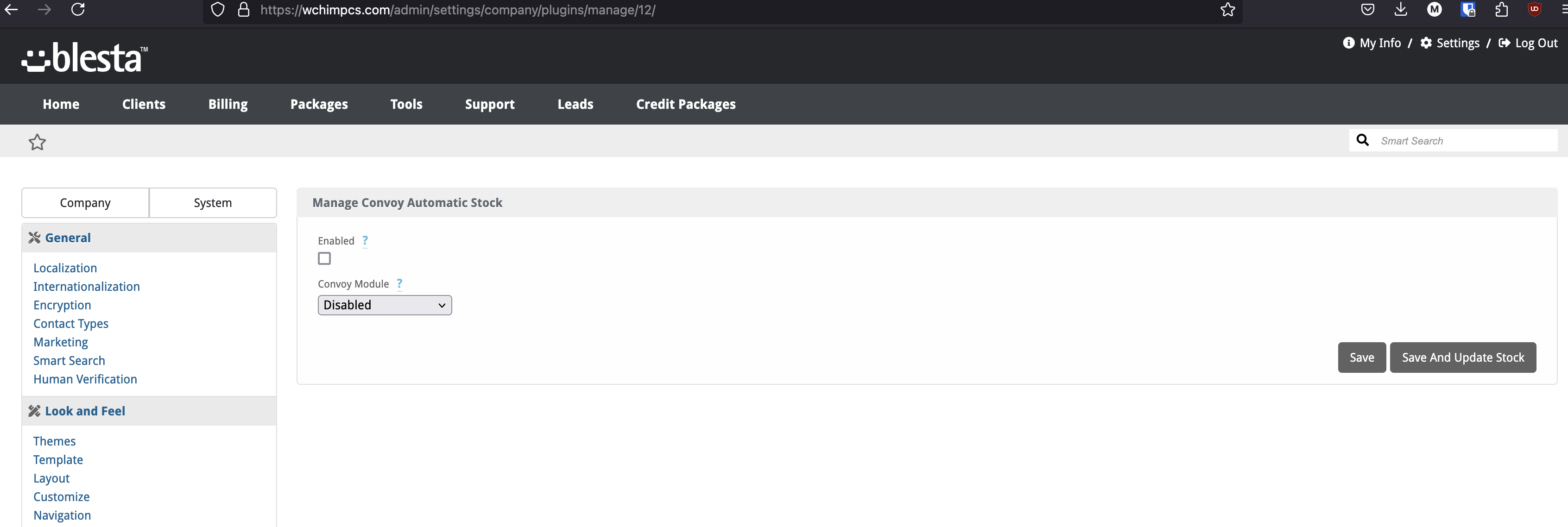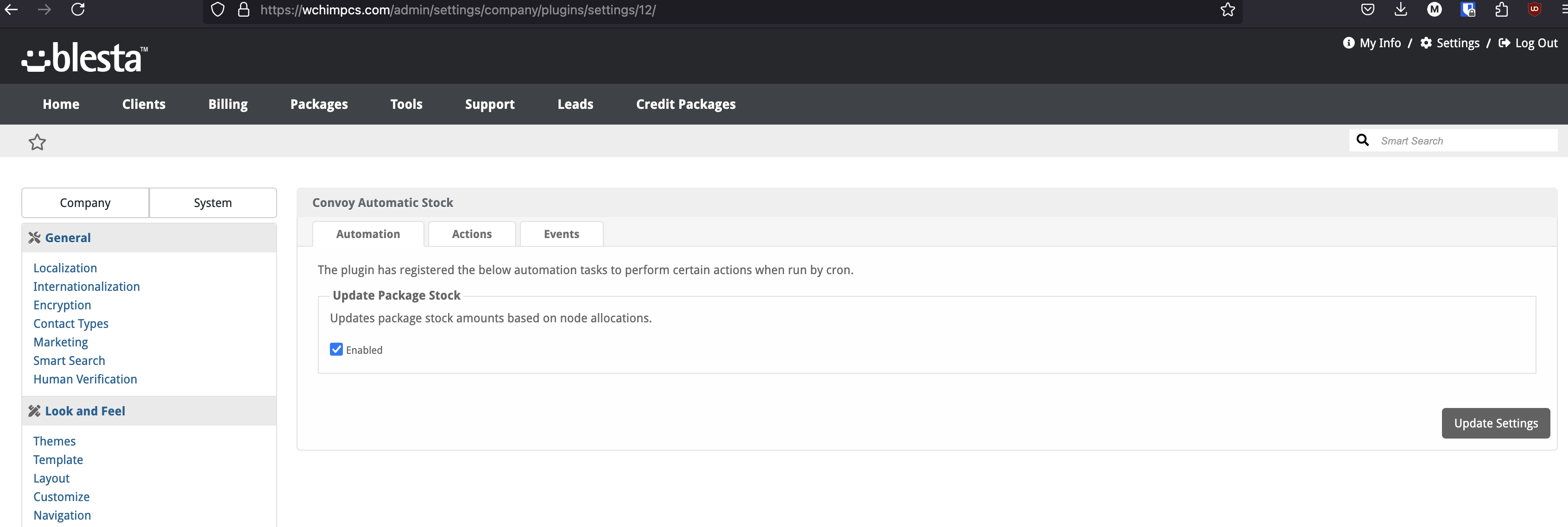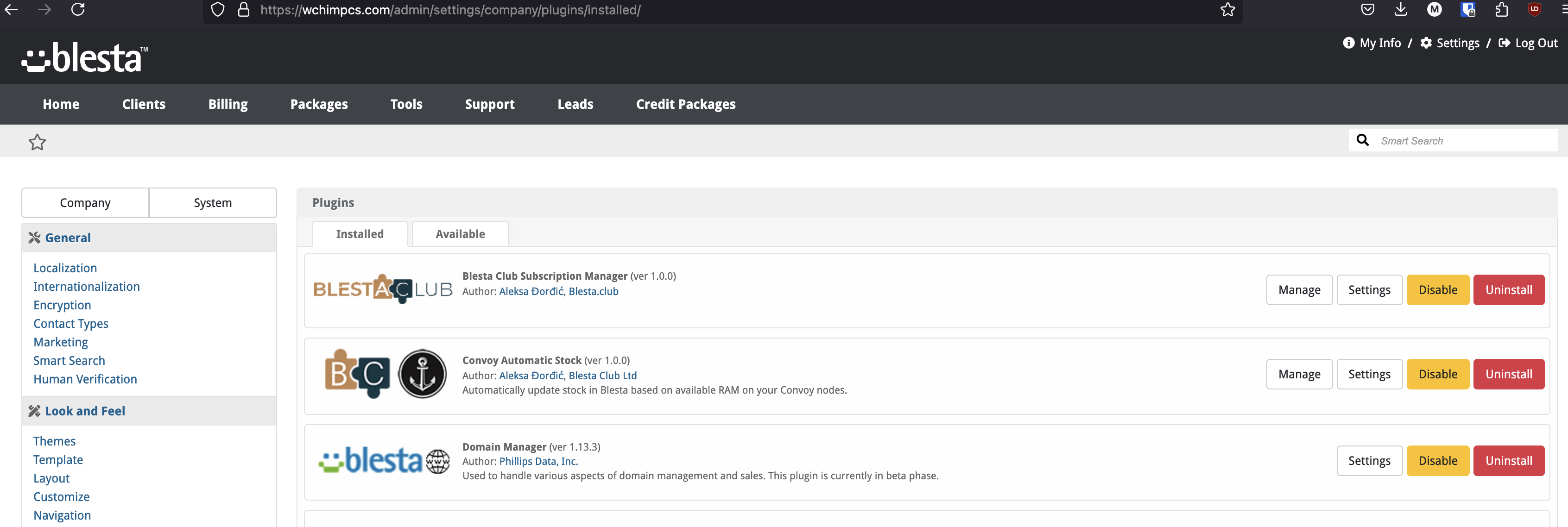Convoy Automatic Stock
The Convoy Automatic Stock plugin synchronises your Convoy services stock levels with our Convoy module, ensuring accurate availability for your clients.

Convoy Automatic Stock - Product Overview
Automatically Update Stock Based on Available Resources
The Convoy Automatic Stock plugin for Blesta allows you to automatically update stock in Blesta based on available resources on your Convoy nodes. This powerful tool offers seamless integration with your Blesta installation, ensuring accurate stock levels and resource management.
Key Features
- Easy Installation: Simple steps to upload and install the plugin files.
- Seamless Integration: Integrates smoothly with your Blesta installation.
- Automatic Stock Updates: Updates stock based on available resources on your Convoy nodes.
- User-Friendly Interface: Provides a straightforward and intuitive user experience.
Enhance your resource management with the Convoy Automatic Stock plugin by Blesta.Club.
Contact Us
If you encounter any issues or have suggestions for improving the plugin, please get in touch with us. We are committed to providing robust updates and welcome customer feedback.

Convoy Automatic Stock - Installation Guide
Welcome, and thank you for choosing the Convoy Automatic Stock plugin! We're delighted to have you as a customer and are committed to ensuring you have a seamless experience. This README aims to guide you through the installation of your new plugin. If you're new to Blesta or encounter any issues, please don't hesitate to reach out for support.
Installation Guide
Before proceeding, ensure you have the Blesta.club Subscription Manager installed if this item is leased. If you are using an owned source version, the Subscription Manager is not required.
Follow these steps to install the Convoy Automatic Stock plugin:
-
Download the Plugin Files:
- Download the Convoy Automatic Stock plugin files from the download section of the client area.
-
Upload the Plugin Files:
- Upload the plugin files to a
/plugins/convoy_automatic_stock/directory within your Blesta installation path. For example:/var/www/html/blesta/plugins/convoy_automatic_stock/
- Upload the plugin files to a
-
Log in to Blesta Admin:
- Log in to your admin Blesta account.
-
Navigate to Plugins:
- Go to Settings > Plugins.
-
Install the Plugin:
- Find the Convoy Automatic Stock plugin and click the "Install" button.
You're done with the installation! Proceed to configure the plugin as needed by following the usage guide.
Contact Us
If you encounter any issues or have suggestions for improving the plugin, please get in touch with us. We are committed to providing robust updates and welcome customer feedback.

Convoy Automatic Stock - Update Guide
Keeping your Convoy Automatic Stock plugin up-to-date ensures you have the latest features and security improvements. Follow these steps to update your plugin:
Update Steps
-
Backup Existing Plugin Files:
- It's always a good practice to backup your existing plugin files before making any updates.
-
Download the Latest Version:
- Download the latest version of the Convoy Automatic Stock plugin files from the client area.
-
Upload New Plugin Files:
- Upload the new plugin files to your Blesta plugins directory, overwriting the existing files:
/var/www/html/blesta/plugins/convoy_automatic_stock/
- Upload the new plugin files to your Blesta plugins directory, overwriting the existing files:
-
Log in to Blesta Admin:
- Log in to your Blesta admin account.
-
Navigate to Plugins:
- Go to Settings > Plugins.
-
Update the Plugin:
- Find the Convoy Automatic Stock plugin and click the "Update" button.
No additional changes are needed outside of updating the files. Any breaking changes will be communicated to clients.
Keep your Convoy Automatic Stock plugin up-to-date to ensure you have the latest features and improvements.
Contact Us
If you encounter any issues or have suggestions for improving the plugin, please get in touch with us. We are committed to providing robust updates and welcome customer feedback.

Convoy Automatic Stock - Usage Guide
Once your Convoy Automatic Stock plugin is installed, you'll want to configure it to suit your needs. Follow the steps below for a comprehensive setup.
Setting Up the Plugin
-
Install the Plugin:
- Follow the installation guide to install the Convoy Automatic Stock plugin.
-
Configure the Plugin:
- Log in to your Blesta admin account.
- Navigate to Settings > Plugins.
- Find the Convoy Automatic Stock plugin in the list of installed plugins and click on the "Manage" button.
- Adjust the settings as needed to define your stock update parameters based on available resources on your Convoy nodes.
You're now done with the setup! Ensure your Blesta installation is properly configured to use the Convoy Automatic Stock plugin effectively.
Contact Us
If you encounter any issues or have suggestions for improving the plugin, please get in touch with us. We are committed to providing robust updates and welcome customer feedback.
--- v1.0.0 - 2024-09-23 ---
- V1.0.0
Blesta Club release
Pricing Options
Get exactly what you need and want.
Bundled
- +12 Other Extensions
- Additional Discounts
- Included Support & Updates
Leased
- Partially Encoded
- Full Functionality
- Included Support & Updates
Owned - Source
- Source Available
- Buy Once Use Forever
- 1 Year Support & Updates
Reviews
What our customers say
(0 customer reviews)
Seems like this extension doesn't have reviews yet...
Be one of the firsts to leave a review!
It is possible to leave a review only if you have purchased this extension or a bundle which contains it.
We reserve the right to alter wording or formatting for presentation.
We will discuss any changes made and offer the option to withdraw review text if the changes can't be agreed on.
It may take up to 1 hour for a review to appear or update due to caching.