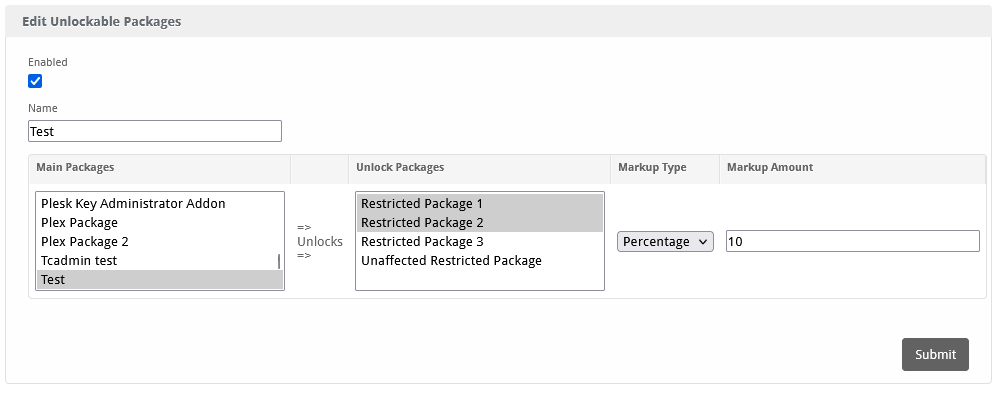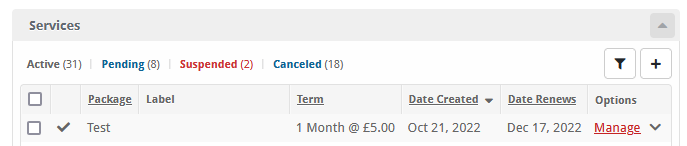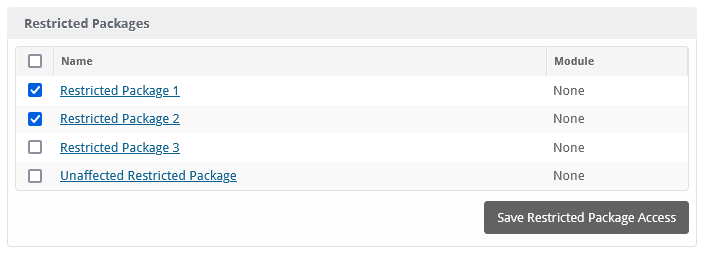Unlockable Packages
The Unlockable Packages plugin allows you to set conditions under which certain packages become available to clients, such as after a previous purchase or account age.

Unlockable Packages - Product Overview
Automatically Unlock Restricted Packages for Your Clients
The Unlockable Packages plugin for Blesta allows you to automatically unlock restricted packages for your clients upon purchasing specific services. This powerful tool offers seamless integration with your Blesta installation, enhancing your package management and client experience.
Key Features
- Easy Installation: Simple steps to upload and install the plugin files.
- Seamless Integration: Integrates smoothly with your Blesta installation.
- Automatic Unlocking: Unlock restricted packages based on specific service purchases.
- Markup Prevention: Optionally increase pricing of unlocked packages if the main package is canceled to prevent abuse.
- User-Friendly Interface: Provides a straightforward and intuitive user experience.
Enhance your package management with the Unlockable Packages plugin by Blesta.Club.
Contact Us
If you encounter any issues or have suggestions for improving the plugin, please get in touch with us. We are committed to providing robust updates and welcome customer feedback.

Unlockable Packages - Installation Guide
Welcome, and thank you for choosing the Unlockable Packages plugin! We're delighted to have you as a customer and are committed to ensuring you have a seamless experience. This README aims to guide you through the installation of your new plugin. If you're new to Blesta or encounter any issues, please don't hesitate to reach out for support.
Installation Guide
Before proceeding, ensure you have the Blesta.club subscription manager installed.
Follow these steps to install the Unlockable Packages plugin:
-
Download the Plugin Files:
- Download the Unlockable Packages plugin files from the download section of the client area.
-
Upload the Plugin Files:
- Upload the plugin files to a
/plugins/unlockable_packages/directory within your Blesta installation path. For example:/var/www/html/blesta/plugins/unlockable_packages/
- Upload the plugin files to a
-
Log in to Blesta Admin:
- Log in to your admin Blesta account.
-
Navigate to Plugins:
- Go to Settings > Plugins.
-
Install the Plugin:
- Find the Unlockable Packages plugin and click the "Install" button.
You're done with the installation! Proceed to configure the plugin as needed by following the usage guide.
Contact Us
If you encounter any issues or have suggestions for improving the plugin, please get in touch with us. We are committed to providing robust updates and welcome customer feedback.

Unlockable Packages - Update Guide
Keeping your Unlockable Packages plugin up-to-date ensures you have the latest features and security improvements. Follow these steps to update your plugin:
Update Steps
-
Backup Existing Plugin Files:
- It's always a good practice to backup your existing plugin files before making any updates.
-
Download the Latest Version:
- Download the latest version of the Unlockable Packages plugin files from the client area.
-
Upload New Plugin Files:
- Upload the new plugin files to your Blesta plugins directory, overwriting the existing files:
/var/www/html/blesta/plugins/unlockable_packages/
- Upload the new plugin files to your Blesta plugins directory, overwriting the existing files:
-
Log in to Blesta Admin:
- Log in to your Blesta admin account.
-
Navigate to Plugins:
- Go to Settings > Plugins.
-
Update the Plugin:
- Find the Unlockable Packages plugin and click the "Update" button.
No additional changes are needed outside of updating the files. Any breaking changes will be communicated to clients.
Keep your Unlockable Packages plugin up-to-date to ensure you have the latest features and improvements.
Contact Us
If you encounter any issues or have suggestions for improving the plugin, please get in touch with us. We are committed to providing robust updates and welcome customer feedback.

Unlockable Packages - Usage Guide
Once your Unlockable Packages plugin is installed, you'll want to configure it to suit your needs. Follow the steps below for a comprehensive setup.
Setting Up the Plugin
-
Install the Plugin:
- Follow the installation guide to install the Unlockable Packages plugin.
-
Configure the Plugin:
- Log in to your Blesta admin account.
- Navigate to Settings > Plugins.
- Find the Unlockable Packages plugin in the list of installed plugins and click on the "Manage" button.
- Adjust the settings as needed to define which packages can be unlocked by purchasing specific services, and configure the markup settings to prevent abuse.
Quick Support: What is the Markup For?
The markup is there for increasing the pricing of the restricted package if the main package was canceled. This is to optionally prevent abuse of purchasing a package just to unlock another package and then canceling the original one. If you'd like to disable the markup, set the amount to 0.
You're now done with the setup! Ensure your Blesta installation is properly configured to use the Unlockable Packages plugin effectively.
Contact Us
If you encounter any issues or have suggestions for improving the plugin, please get in touch with us. We are committed to providing robust updates and welcome customer feedback.
--- v1.0.0 - 2024-09-22 ---
Blesta Club release
Pricing Options
Get exactly what you need and want.
Bundled
- +58 Other Extensions
- Additional Discounts
- Included Support & Updates
Leased
- Partially Encoded
- Full Functionality
- Included Support & Updates
Owned
- Partially Encoded
- Buy Once Use Forever
- 1 Year Support & Updates
Owned - Source
- Source Available
- Buy Once Use Forever
- 1 Year Support & Updates
Reviews
What our customers say
(0 customer reviews)
Seems like this extension doesn't have reviews yet...
Be one of the firsts to leave a review!
It is possible to leave a review only if you have purchased this extension or a bundle which contains it.
We reserve the right to alter wording or formatting for presentation.
We will discuss any changes made and offer the option to withdraw review text if the changes can't be agreed on.
It may take up to 1 hour for a review to appear or update due to caching.