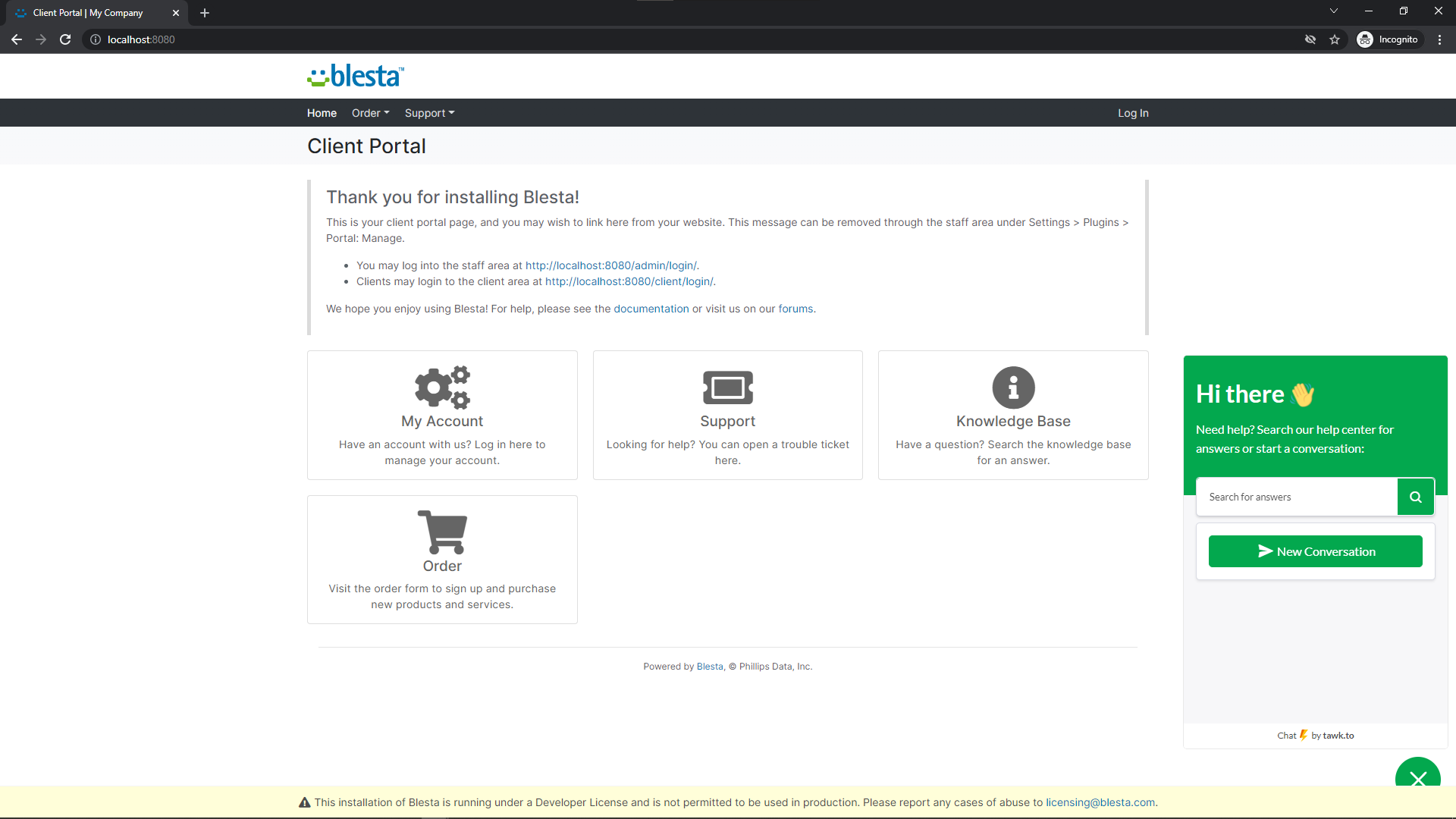Tawk.to Live Chat
This plugin allows you to add Tawk.to live chat support to your Blesta installation, enabling real-time communication with your clients directly from the client area.

Tawk.to Chat Integration - Product Overview
Simple and Configurable Live Chat Integration
The Tawk.to Chat Integration plugin for Blesta allows you to easily integrate Tawk.to live chat into your Blesta installation. This powerful tool offers seamless integration, enabling you to provide quick and efficient support to your clients.
Key Features
- Easy Installation: Simple steps to upload and install the plugin files.
- Seamless Integration: Integrates smoothly with your Blesta installation.
- Live Chat Support: Provides real-time support to your clients via Tawk.to.
- User-Friendly Interface: Offers a straightforward and intuitive user experience.
Enhance your customer support capabilities with the Tawk.to Chat Integration plugin by Blesta.Club.
Contact Us
If you encounter any issues or have suggestions for improving the plugin, please get in touch with us. We are committed to providing robust updates and welcome customer feedback.

Tawk.to Chat Integration - Installation Guide
Welcome, and thank you for choosing the Tawk.to Chat Integration plugin! We're delighted to have you as a customer and are committed to ensuring you have a seamless experience. This README aims to guide you through the installation of your new plugin. If you're new to Blesta or encounter any issues, please don't hesitate to reach out for support.
Installation Guide
Before proceeding, ensure you have the Blesta.club subscription manager installed.
Follow these steps to install the Tawk.to Chat Integration plugin:
-
Download the Plugin Files:
- Download the Tawk.to Chat Integration plugin files from the download section of the client area.
-
Upload the Plugin Files:
- Upload the plugin files to a
/plugins/tawk_to/directory within your Blesta installation path. For example:/var/www/html/blesta/plugins/tawk_to/
- Upload the plugin files to a
-
Log in to Blesta Admin:
- Log in to your admin Blesta account.
-
Navigate to Plugins:
- Go to Settings > Plugins.
-
Install the Plugin:
- Find the Tawk.to plugin and click the "Install" button.
You're done with the installation! The only thing left is to configure it properly.
Contact Us
If you encounter any issues or have suggestions for improving the plugin, please get in touch with us. We are committed to providing robust updates and welcome customer feedback.

Tawk.to Chat Integration - Update Guide
Keeping your Tawk.to Chat Integration plugin up-to-date ensures you have the latest features and security improvements. Follow these steps to update your plugin:
Update Steps
-
Backup Existing Plugin Files:
- It's always a good practice to backup your existing plugin files before making any updates.
-
Download the Latest Version:
- Download the latest version of the Tawk.to Chat Integration plugin files from the client area.
-
Upload New Plugin Files:
- Upload the new plugin files to your Blesta plugins directory, overwriting the existing files:
/var/www/html/blesta/plugins/tawk_to/
- Upload the new plugin files to your Blesta plugins directory, overwriting the existing files:
-
Log in to Blesta Admin:
- Log in to your Blesta admin account.
-
Navigate to Plugins:
- Go to Settings > Plugins.
-
Update the Plugin:
- Find the Tawk.to plugin and click the "Update" button.
No additional changes are needed outside of updating the files. Any breaking changes will be communicated to clients.
Keep your Tawk.to Chat Integration plugin up-to-date to ensure you have the latest features and improvements.
Contact Us
If you encounter any issues or have suggestions for improving the plugin, please get in touch with us. We are committed to providing robust updates and welcome customer feedback.

Tawk.to Chat Integration - Usage Guide
Once your Tawk.to Chat Integration plugin is installed, you'll want to configure it to suit your needs. Follow the steps below for a comprehensive setup.
Setting Up the Plugin
Simple Tawk.to Live Chat integration into Blesta, configurable and easy to use. Follow these steps to set it up:
-
Install the Plugin:
- Follow the installation guide to install the Tawk.to Chat Integration plugin.
-
Configure the Plugin:
- Navigate to the plugin settings in your Blesta admin account.
admin/settings/company/plugins/
- Navigate to the plugin settings in your Blesta admin account.
Quick Support: How to Set Up the Live Chat?
We assume you've already configured your Tawk.to account and made a widget. This will guide you through what each setting means.
-
Property ID:
- Click on the setting at the bottom left to open your property settings. In the "Overview," you'll see a "Property ID" below your "Property Image."
-
Widget ID:
- This is only relevant if you have multiple widgets. If you have only one, keep it as "default." If you have multiple, go to settings, bottom left, "Chat Widget," and take a look at your direct chat link. It will look something like this:
https://tawk.to/chat/{property_id}/abcde1234. In this case, the "abcde1234" would be your Widget ID.
- This is only relevant if you have multiple widgets. If you have only one, keep it as "default." If you have multiple, go to settings, bottom left, "Chat Widget," and take a look at your direct chat link. It will look something like this:
-
Secure Mode:
- This allows you to track who's the current logged-in user in Blesta. Enabling this option will automatically set their name and email in Tawk.to. Enable this option if you have enabled it in Tawk.to (Settings > "Overview," at the bottom, there is "Javascript API" with "Secure Mode" and "Key").
-
Secure Mode Key:
- This option is relevant to the "Secure Mode" option. You can find your key next to the "Secure Mode" checkbox in Tawk.to.
You're now done with the setup! Ensure your Blesta installation is properly configured to use the Tawk.to Chat Integration plugin effectively.
Contact Us
If you encounter any issues or have suggestions for improving the plugin, please get in touch with us. We are committed to providing robust updates and welcome customer feedback.
--- v1.0.0 - 2024-09-22 ---
Blesta Club release
Pricing Options
Get exactly what you need and want.
Bundled
- +12 Other Extensions
- Additional Discounts
- Included Support & Updates
Leased
- Partially Encoded
- Full Functionality
- Included Support & Updates
Owned - Source
- Source Available
- Buy Once Use Forever
- 1 Year Support & Updates
Reviews
What our customers say
(1 customer review)
Easy to set up and works perfectly—no issues at all. Just how you’d want it. Smooth and reliable!
It is possible to leave a review only if you have purchased this extension or a bundle which contains it.
We reserve the right to alter wording or formatting for presentation.
We will discuss any changes made and offer the option to withdraw review text if the changes can't be agreed on.
It may take up to 1 hour for a review to appear or update due to caching.