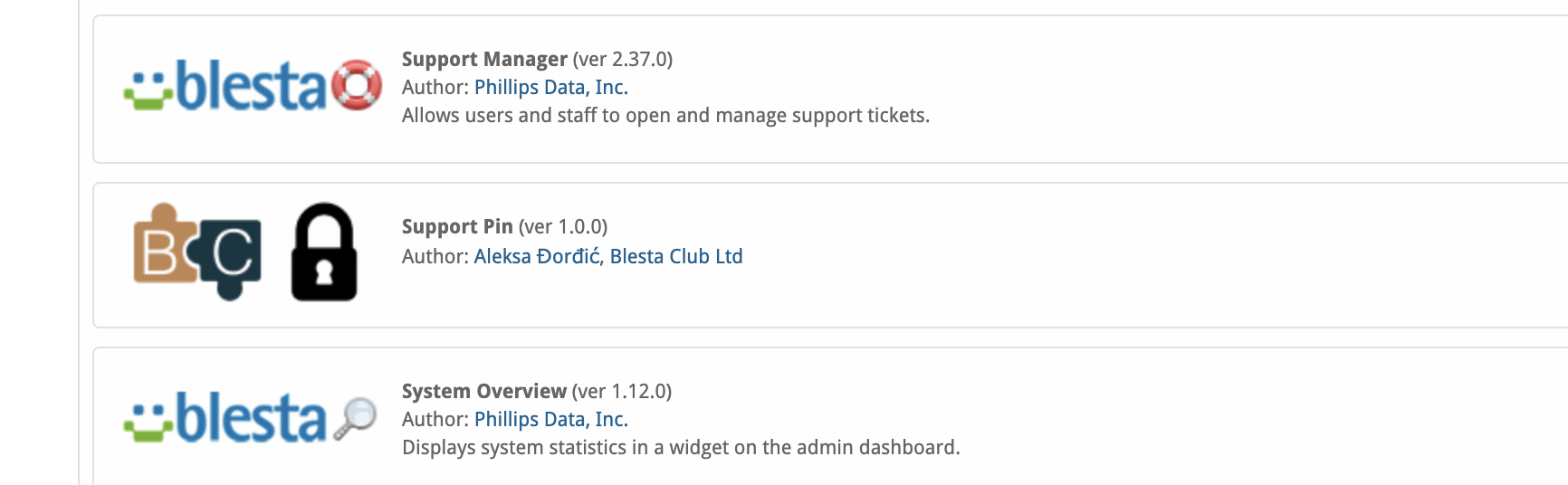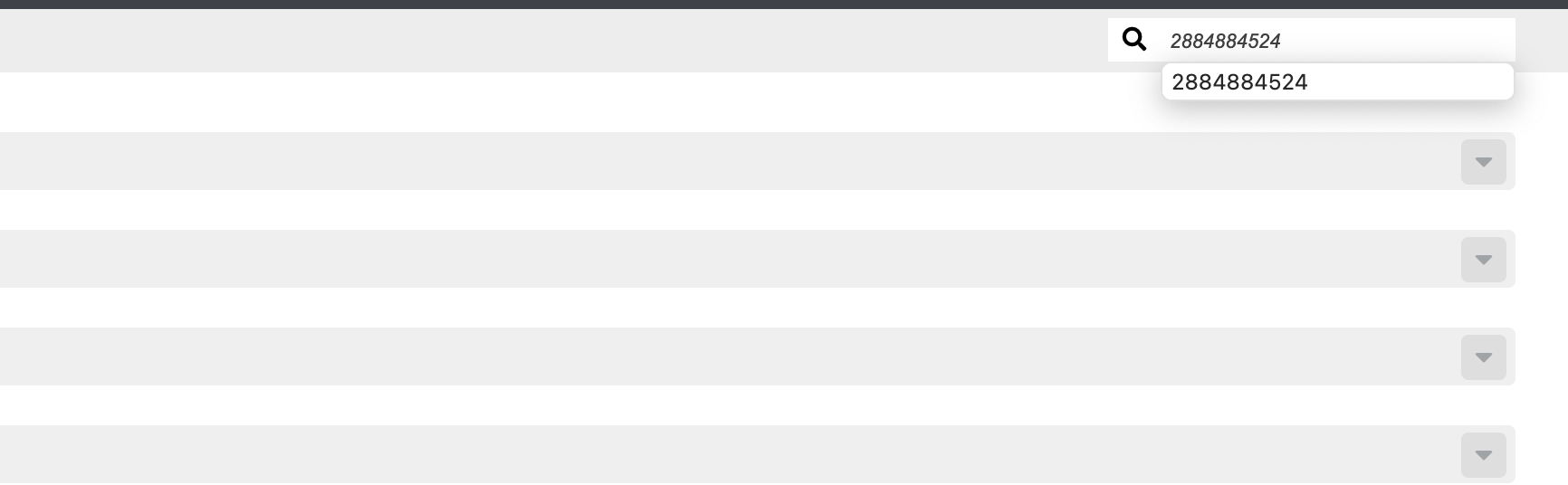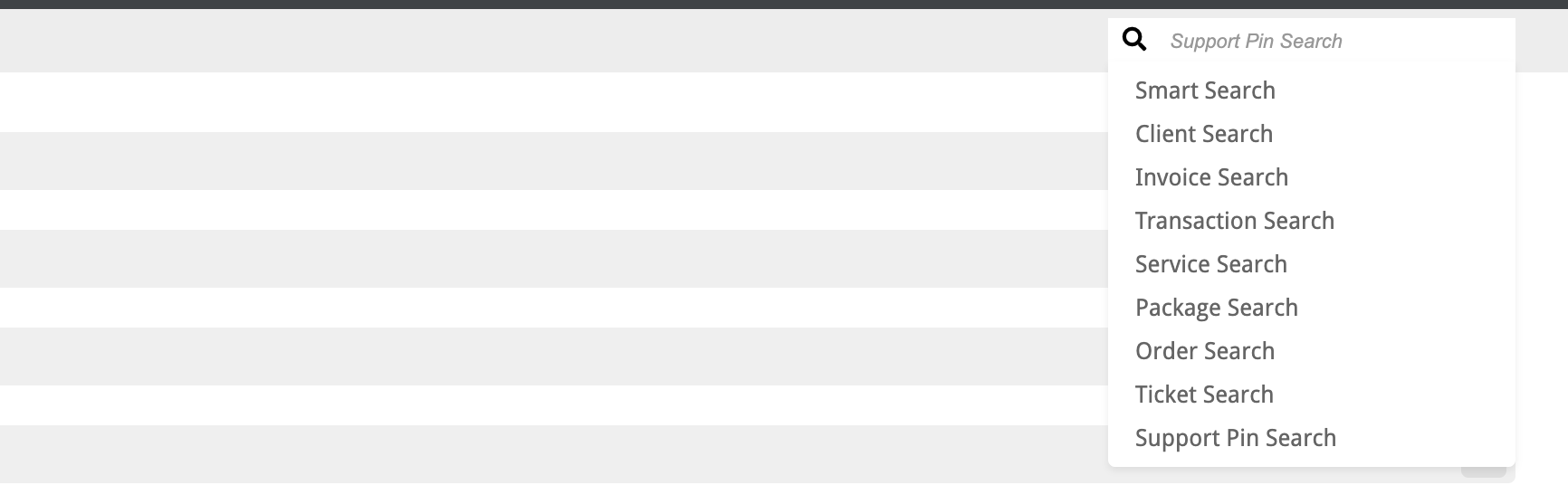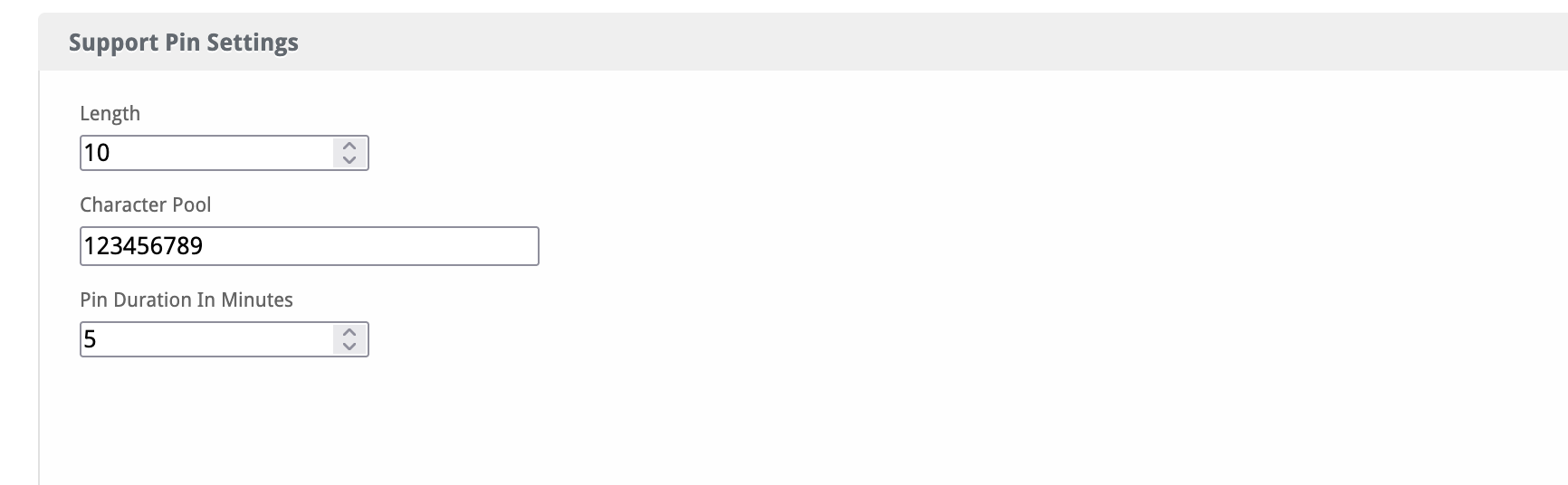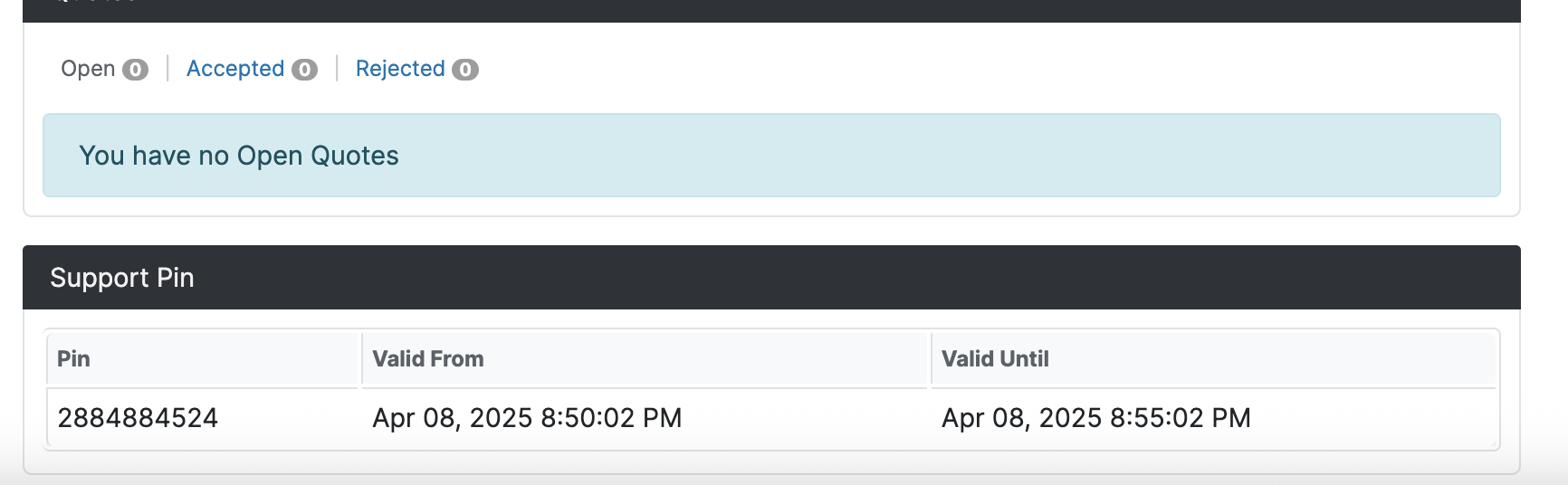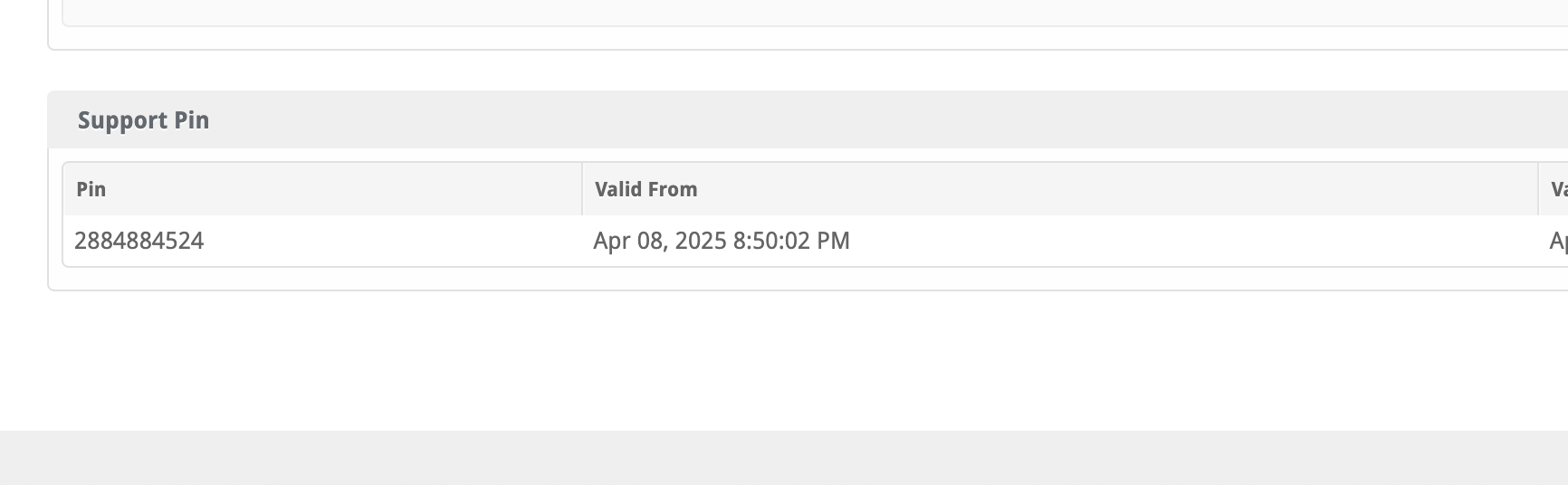Support Pin
The Support Pin Plugin for Blesta allows you to generate support pins in the client area, This allows you to verify support requests are from the account holder. When you recieve a support pin, you can also search for the pin to show the client using Blesta's built in search function!

Support Pin Plugin - Product Overview
Automatically Unlock Restricted Packages for Your Clients
The Support Pin Plugin for Blesta allows you to generate support pins in the client area, This allows you to verify support requests are from the account holder. When you recieve a support pin, you can also search for the pin to show the client using Blesta's built in search function! (More on this later!)
Adding an extra step to security can be invaluable, It can also help catch out people Phishing or trying to harm you clients over the phone or a form of communication where they may just manage to convince a member of staff by supplying enough information to seem legitimate!
Key Features
- Easy Installation: Simple steps to upload and install the plugin files.
- Seamless Integration: Integrates smoothly with your Blesta installation.
- Automatic Generation: Choose your character/numeric values that you want and setup the rules, Support pins will generate automatically!
- Reverse search: Search the pin in the top right search bar to find out if that pin is assigned to that client!
Enhance your security with Support Pin Plugin!
Contact Us
If you encounter any issues or have suggestions for improving the plugin, please get in touch with us. We are committed to providing robust updates and welcome customer feedback.

Support Pin Plugin - Installation Guide
Welcome, and thank you for choosing the Support Pin plugin! We're delighted to have you as a customer and are committed to ensuring you have a seamless experience. This README aims to guide you through the installation of your new plugin. If you're new to Blesta or encounter any issues, please don't hesitate to reach out for support.
Installation Guide
Before proceeding, ensure you have the Blesta.club subscription manager installed.
Follow these steps to install the Support Pin Plugin:
-
Download the Plugin Files:
- Download the Support Pin Plugin files from the download section of the client area.
-
Upload the Plugin Files:
- Upload the plugin files to a
/plugins/support_pin/directory within your Blesta installation path. For example:/var/www/html/blesta/plugins/support_pin/
- Upload the plugin files to a
-
Log in to Blesta Admin:
- Log in to your admin Blesta account.
-
Navigate to Plugins:
- Go to Settings > Plugins.
-
Install the Plugin:
- Find the Support Pin Plugin and click the "Install" button.
You're done with the installation! Proceed to configure the plugin as needed by following the usage guide.
Contact Us
If you encounter any issues or have suggestions for improving the plugin, please get in touch with us. We are committed to providing robust updates and welcome customer feedback.

Support Pin Plugin - Update Guide
Keeping your Support Pin Plugin up-to-date ensures you have the latest features and security improvements. Follow these steps to update your plugin:
Update Steps
-
Backup Existing Plugin Files:
- It's always a good practice to backup your existing plugin files before making any updates.
-
Download the Latest Version:
- Download the latest version of theSupport Pin plugin files from the client area.
-
Upload New Plugin Files:
- Upload the new plugin files to your Blesta plugins directory, overwriting the existing files:
/var/www/html/blesta/plugins/support_pin/
- Upload the new plugin files to your Blesta plugins directory, overwriting the existing files:
-
Log in to Blesta Admin:
- Log in to your Blesta admin account.
-
Navigate to Plugins:
- Go to Settings > Plugins.
-
Update the Plugin:
- Find the Support Pin Plugin and click the "Update" button.
No additional changes are needed outside of updating the files. Any breaking changes will be communicated to clients.
Keep your Support Pin Plugin up-to-date to ensure you have the latest features and improvements.
Contact Us
If you encounter any issues or have suggestions for improving the plugin, please get in touch with us. We are committed to providing robust updates and welcome customer feedback.

Support Pin Plugin - Usage Guide
Once your Support Pin Plugin is installed, you'll want to configure it to suit your needs. Follow the steps below for a comprehensive setup.
Setting Up the Plugin
-
Install the Plugin:
- Follow the installation guide to install the Support Pin Plugin.
-
Configure the Plugin:
- In the Blesta admin area, navigate to Settings > Plugins.
- Look for the Support Pin Plugin in the list of installed plugins, then click Manage.
- You will see options to configure:
- Length: Sets the number of characters in the PIN.
- Character Pool: Defines the characters used in generating the PIN.
- Pin Duration (in minutes): Controls how long each PIN remains valid.
Set the desired values for the settings and you're done! This will now be visable for both Client and admin alike!
Quick Support:
What Characters can I use?
Any, Just bare in mind the complexity of relaying things back to you!
How do I reverse search a pin to find a client?
Simply click the magnifying glass, In the top right of the Blesta admin area and select Support Pin search! Enter the pin and it will reveal the client!
Contact Us
If you encounter any issues or have suggestions for improving the plugin, please get in touch with us. We are committed to providing robust updates and welcome customer feedback.
--- v1.0.0 - 2025-04-13 ---
Initial Blesta.club release
Pricing Options
Get exactly what you need and want.
Bundled
- +12 Other Extensions
- Additional Discounts
- Included Support & Updates
Leased
- Partially Encoded
- Full Functionality
- Included Support & Updates
Owned - Source
- Source Available
- Buy Once Use Forever
- 1 Year Support & Updates
Reviews
What our customers say
(1 customer review)
Adding the Support Pin Plugin was hands-down one of the best security upgrades I’ve made to my Blesta setup. In under five minutes, I had the plugin installed and configured. Now every support conversation starts with a unique PIN that only the real account holder could know. No more guessing games. Simple installation, native Blesta integration, fully customizable PIN generation rules, and instant reverse-search for client lookups, the Support Pin Plugin secures my telephone and LiveChat support process without any friction.
It is possible to leave a review only if you have purchased this extension or a bundle which contains it.
We reserve the right to alter wording or formatting for presentation.
We will discuss any changes made and offer the option to withdraw review text if the changes can't be agreed on.
It may take up to 1 hour for a review to appear or update due to caching.