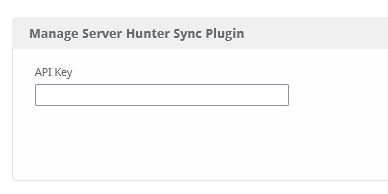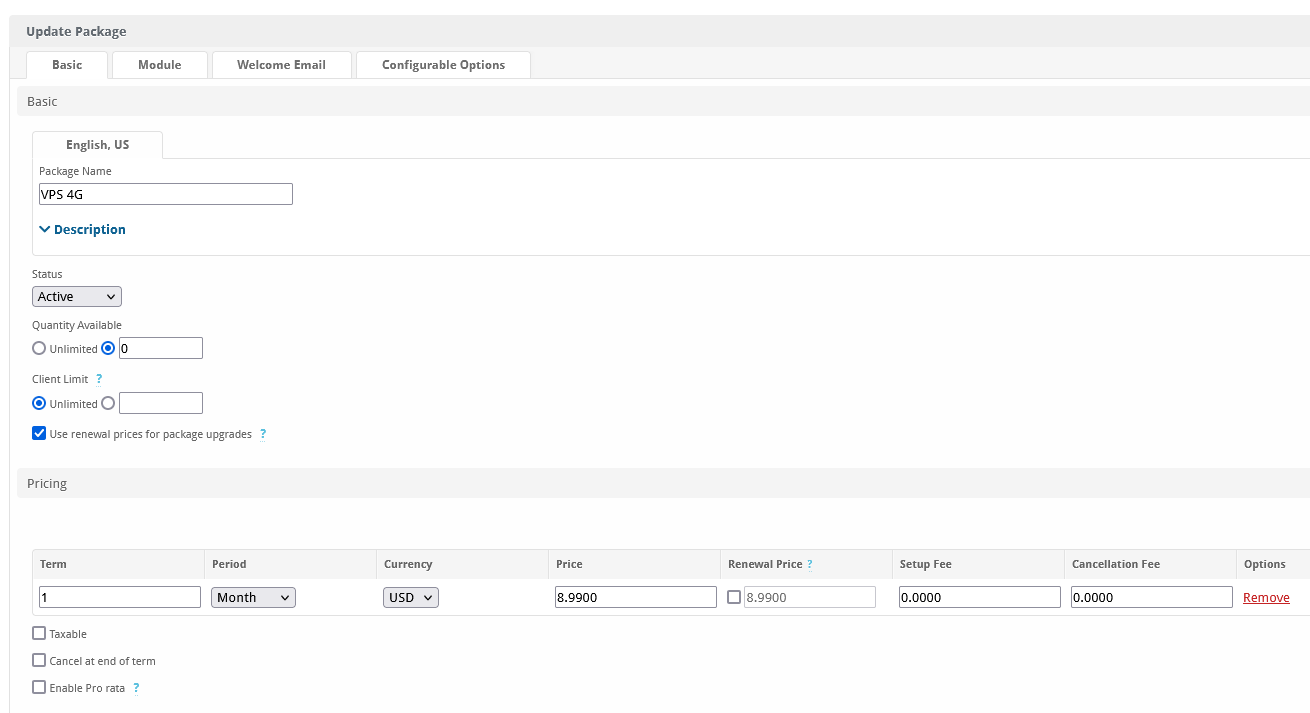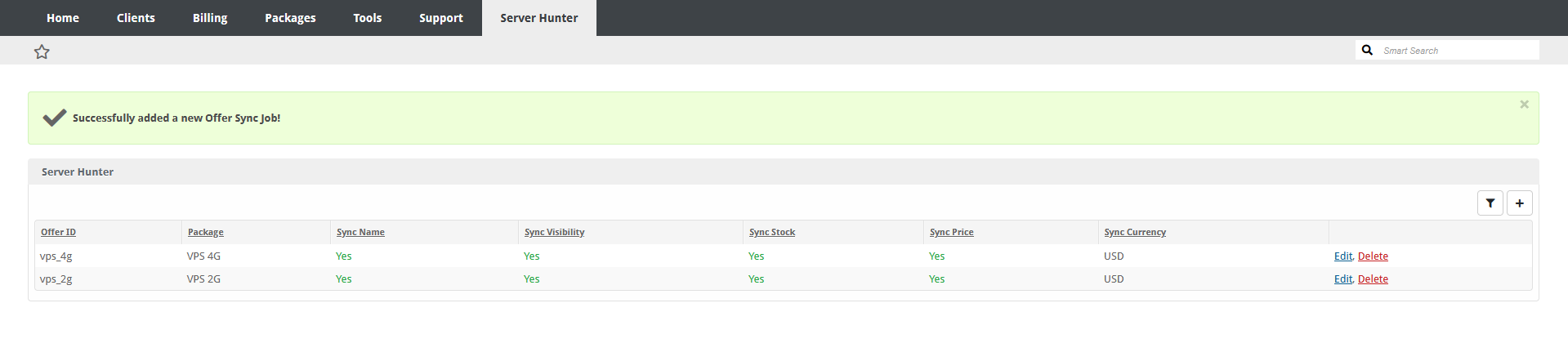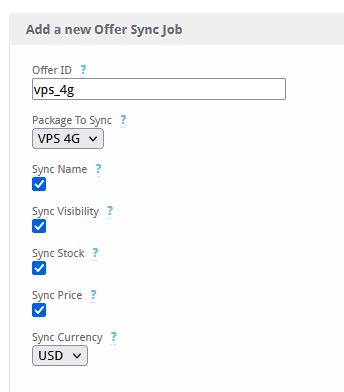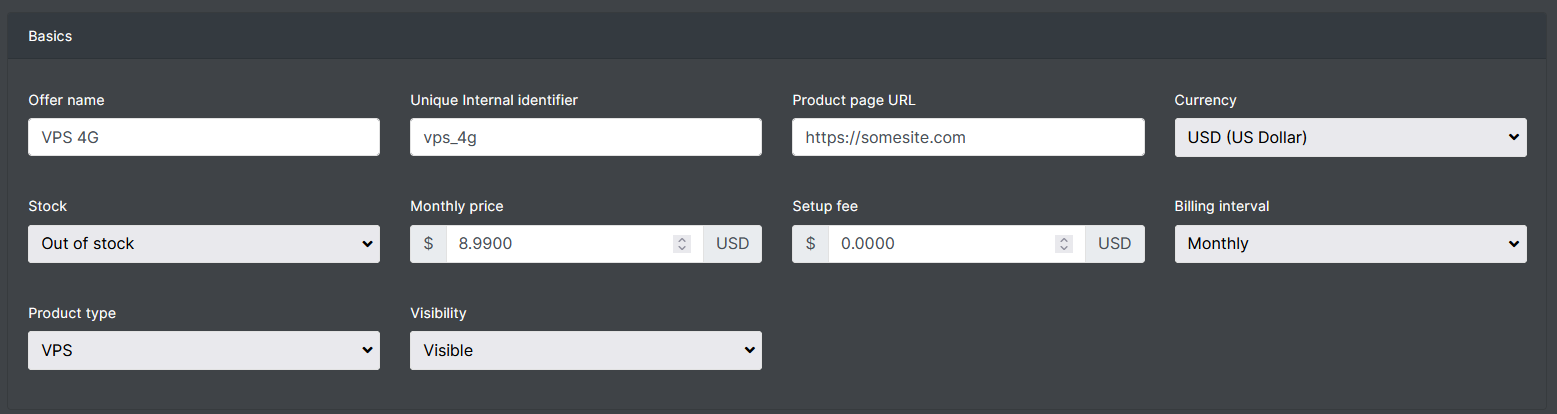Server Hunter Sync
The Server Hunter Sync plugin keeps your server listings up-to-date on the Server Hunter platform, helping you reach more potential customers.

Server Hunter Sync - Product Overview
Automatically Sync Your Blesta Packages with Server Hunter Offers
The Server Hunter Sync plugin for Blesta allows you to automatically sync stock, name, visibility, prices, and currency of your Blesta Packages with Server Hunter Offers. This powerful tool offers seamless integration with your Blesta installation, ensuring your package information is always up-to-date.
Key Features
- Easy Installation: Simple steps to upload and install the plugin files.
- Seamless Integration: Integrates smoothly with your Blesta installation.
- Automatic Sync: Syncs stock, name, visibility, prices, and currency with Server Hunter Offers.
- User-Friendly Interface: Provides a straightforward and intuitive user experience.
Enhance your package management with the Server Hunter Sync plugin by Blesta.Club.
Contact Us
If you encounter any issues or have suggestions for improving the plugin, please get in touch with us. We are committed to providing robust updates and welcome customer feedback.

Server Hunter Sync - Installation Guide
Welcome, and thank you for choosing the Server Hunter Sync plugin! We're delighted to have you as a customer and are committed to ensuring you have a seamless experience. This README aims to guide you through the installation of your new plugin. If you're new to Blesta or encounter any issues, please don't hesitate to reach out for support.
Installation Guide
Before proceeding, ensure you have the Blesta.club subscription manager installed.
Follow these steps to install the Server Hunter Sync plugin:
-
Download the Plugin Files:
- Download the Server Hunter Sync plugin files from the download section of the client area.
-
Upload the Plugin Files:
- Upload the plugin files to a
/plugins/server_hunter_sync/directory within your Blesta installation path. For example:/var/www/html/blesta/plugins/server_hunter_sync/
- Upload the plugin files to a
-
Log in to Blesta Admin:
- Log in to your admin Blesta account.
-
Navigate to Plugins:
- Go to Settings > Plugins.
-
Install the Plugin:
- Find the Server Hunter Sync plugin and click the "Install" button.
You're done with the installation! Proceed to configure the plugin as needed by following the usage guide.
Contact Us
If you encounter any issues or have suggestions for improving the plugin, please get in touch with us. We are committed to providing robust updates and welcome customer feedback.

Server Hunter Sync - Update Guide
Keeping your Server Hunter Sync plugin up-to-date ensures you have the latest features and security improvements. Follow these steps to update your plugin:
Update Steps
-
Backup Existing Plugin Files:
- It's always a good practice to backup your existing plugin files before making any updates.
-
Download the Latest Version:
- Download the latest version of the Server Hunter Sync plugin files from the client area.
-
Upload New Plugin Files:
- Upload the new plugin files to your Blesta plugins directory, overwriting the existing files:
/var/www/html/blesta/plugins/server_hunter_sync/
- Upload the new plugin files to your Blesta plugins directory, overwriting the existing files:
-
Log in to Blesta Admin:
- Log in to your Blesta admin account.
-
Navigate to Plugins:
- Go to Settings > Plugins.
-
Update the Plugin:
- Find the Server Hunter Sync plugin and click the "Update" button.
No additional changes are needed outside of updating the files. Any breaking changes will be communicated to clients.
Keep your Server Hunter Sync plugin up-to-date to ensure you have the latest features and improvements.
Contact Us
If you encounter any issues or have suggestions for improving the plugin, please get in touch with us. We are committed to providing robust updates and welcome customer feedback.

Server Hunter Sync - Usage Guide
Once your Server Hunter Sync plugin is installed, you'll want to configure it to suit your needs. Follow the steps below for a comprehensive setup.
Setting Up the Plugin
-
Install the Plugin:
- Follow the installation guide to install the Server Hunter Sync plugin.
-
Configure the Plugin:
- Navigate to the plugin settings in your Blesta admin account.
- Input your API key, which you can obtain from Server Hunter by navigating to: Information for Providers > Manage Account > Manage (On your company) > API > Generate API Key.
Quick Support: Troubleshooting Common Issues
Pricing/terms are not synced properly, why is that?
Make sure you've selected the proper currency. After that, ensure that you have one of the supported terms set up on your package with that currency:
- 1 Year
- 6 Months
- 3 Months
- 1 Month
- 1 Week
- 1 Day
You're now done with the setup! Ensure your Blesta installation is properly configured to use the Server Hunter Sync plugin effectively.
Contact Us
If you encounter any issues or have suggestions for improving the plugin, please get in touch with us. We are committed to providing robust updates and welcome customer feedback.
--- v1.0.0 - 2024-09-22 ---
Blesta Club release
Pricing Options
Get exactly what you need and want.
Bundled
- +12 Other Extensions
- Additional Discounts
- Included Support & Updates
Leased
- Partially Encoded
- Full Functionality
- Included Support & Updates
Owned - Source
- Source Available
- Buy Once Use Forever
- 1 Year Support & Updates
Reviews
What our customers say
(0 customer reviews)
Seems like this extension doesn't have reviews yet...
Be one of the firsts to leave a review!
It is possible to leave a review only if you have purchased this extension or a bundle which contains it.
We reserve the right to alter wording or formatting for presentation.
We will discuss any changes made and offer the option to withdraw review text if the changes can't be agreed on.
It may take up to 1 hour for a review to appear or update due to caching.