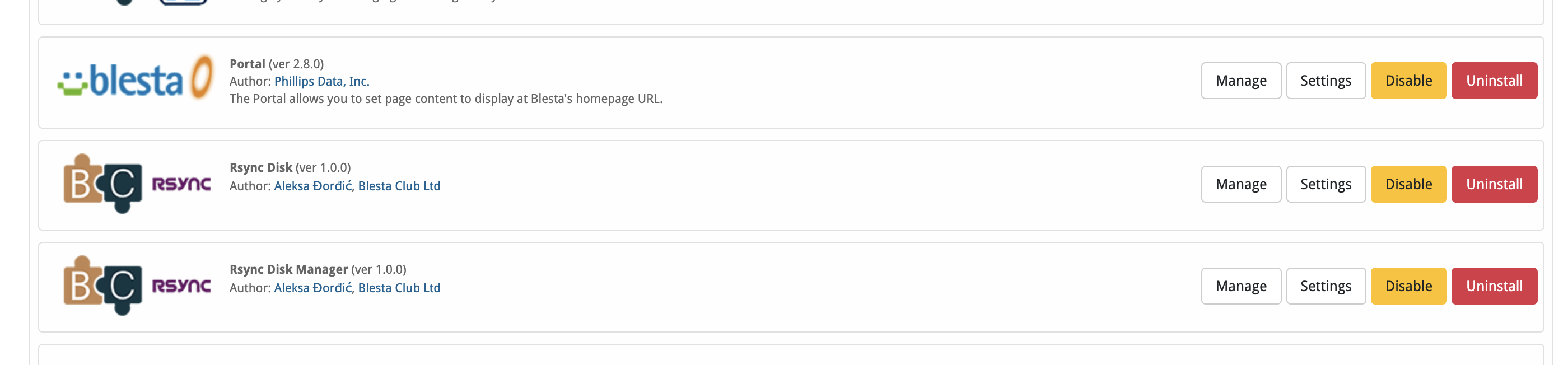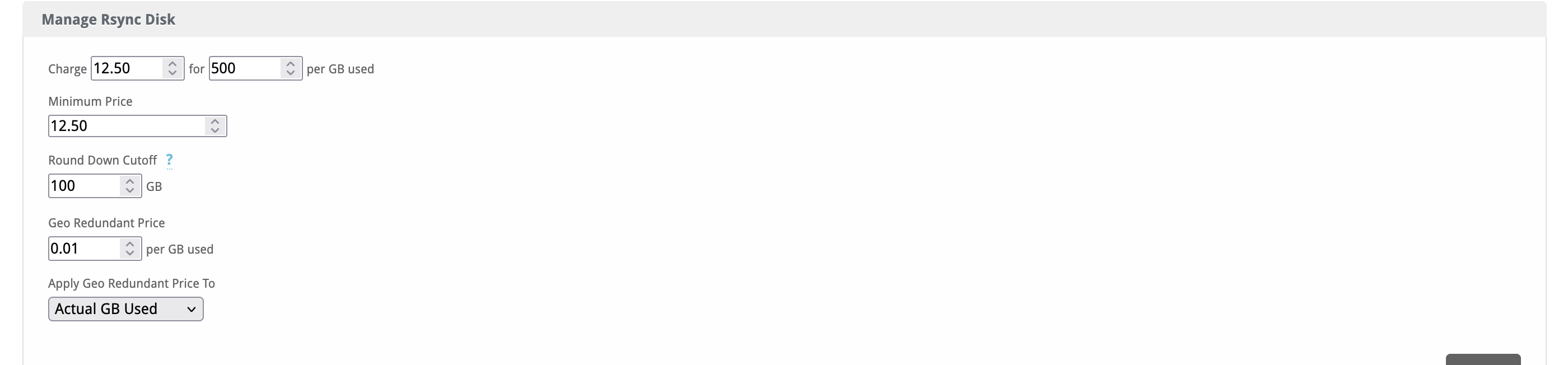Rsync Disk
Rsync Disk allows you to offer backup storage services to your clients. This module integrates with Blesta to automate the provisioning and management of Rsync backup services, making it easy to provide secure backup solutions.

Rsync Disk Information Module & Management Plugin by Blesta.Club - Product Overview
Welcome, and thank you for choosing the Rsync Disk Information Module & Management Plugin! This guide provides an overview of how the Rsync Disk Information Module integrates with Blesta to offer backup space through Rsync. The Management Plugin allows administrators to manage disk usage and track data consumption.
Module Capabilities
The Rsync Disk Information Module enables Blesta to provision, manage, and track Rsync-based backup storage services for clients. This module provides monitoring of user data uploads, snapshot usage, and overall disk consumption, making it ideal for selling backup space.
Key Features
- Backup Space Provisioning: Automatically provision Rsync-based backup storage for clients.
- Disk Usage Monitoring: Track user data, snapshot usage, and total storage used.
- Service Management: Manage client backup accounts and usage directly from Blesta.
- Geo Redundancy: Offer geo-redundant backup options for added data protection.
- Admin & Client Views: Admins and clients can monitor backup usage and related details.
Contact Us
If you encounter any issues or have suggestions for improving the module and plugin, please get in touch with us. We are committed to providing robust updates and welcome customer feedback.

Rsync Disk Information Module & Management Plugin by Blesta.Club - Installation Guide
This guide provides step-by-step instructions for installing the Rsync Disk Information Module and Management Plugin, allowing you to sell and manage backup space using Rsync through Blesta.
Prerequisites
- Rsync API Credentials: Ensure you have the correct API credentials for Rsync.
- Blesta Installation: Ensure Blesta is installed and functional.
Installation Steps
1. Download and Upload the Module & Plugin
- Download the Rsync Disk Information Module and Management Plugin from the client area.
- Upload the module and plugin to your Blesta directory:
/var/www/html/blesta/components/modules/rsync_disk/ /var/www/html/blesta/plugins/rsync_management/
2. Install the Module
- Log into your Blesta admin account.
- Navigate to Settings > Modules.
- Find Rsync Disk Information Module under the "Available" tab and click Install.
3. Install the Plugin
- Navigate to Settings > Plugins.
- Find Rsync Management Plugin under the "Available" tab and click Install.
4. Configure the Module & Plugin
- After installation, navigate to Settings > Modules > Installed > Rsync Disk Information > Manage.
- Enter your Rsync API credentials.
The Rsync Disk Information Module and Rsync Management Plugin are now installed and ready for use.
Contact Us
If you encounter any issues or have suggestions for improving the module and plugin, please get in touch with us. We are committed to providing robust updates and welcome customer feedback.

Rsync Disk Information Module & Management Plugin by Blesta.Club - Update Guide
To ensure you're always using the latest version of the Rsync Disk Information Module and Management Plugin, follow these steps to update both in your Blesta installation.
Steps for Updating the Module & Plugin
1. Download the Latest Version
- Visit the download section of the client area to obtain the latest version of the Rsync Disk Information Module and Management Plugin.
2. Upload the Updated Module & Plugin
- Upload the updated files to your Blesta installation directory, replacing the existing files:
/var/www/html/blesta/components/modules/rsync_disk/ /var/www/html/blesta/plugins/rsync_management/
3. Update the Module in Blesta
- Log in to your Blesta admin account.
- Navigate to Settings > Modules.
- Locate the Rsync Disk Information Module in the list and click the "Upgrade" or "Update" button if available.
4. Update the Plugin in Blesta
- Navigate to Settings > Plugins.
- Locate the Rsync Management Plugin in the list and click the "Upgrade" or "Update" button if available.
5. Check Configuration
- After the update, review your API credentials and ensure they are correctly configured. Navigate to Settings > Modules > Rsync Disk Information to verify the settings.
Testing the Update
-
Test Mode:
- Use a test service to verify that the module and plugin are functioning correctly after the update.
-
Service Testing:
- Perform a test by provisioning and managing Rsync backup space to ensure the module and plugin are working as expected.
Troubleshooting Update Issues
-
Missing or Incorrect Files:
- If you experience issues, ensure all files have been uploaded correctly and verify file permissions.
-
API Key Issues:
- If provisioning actions are failing, check that the correct API credentials are configured in the module settings.
-
Compatibility Issues:
- Confirm that the updated version of the module and plugin is compatible with your current Blesta version. Check the changelog for any version-related notes.
Contact Us
If you encounter any issues during the update process or have suggestions for improving the module and plugin, please reach out to us. We are dedicated to providing robust updates and value customer feedback.

Rsync Disk Information Module & Management Plugin by Blesta.Club - Usage Guide
Welcome, and thank you for purchasing the Rsync Disk Information Module and Management Plugin! This guide will walk you through how to use the module to sell backup space via Rsync. The Management Plugin enhances service management and tracking capabilities. If you're new to Blesta or encounter any issues, please don't hesitate to reach out for support.
Using the Rsync Disk Information Module
Once installed and configured, the Rsync Disk Information Module allows you to provision Rsync-based backup space for your clients.
Admin View
-
Configuring the Rsync API:
- Navigate to Settings > Modules > Rsync Disk Information in the Blesta admin panel.
- Enter your Rsync API credentials to authenticate the module.
-
Provisioning Backup Space:
- Admins can provision Rsync backup space for clients, monitor usage, and manage the service through the Rsync Management Plugin.
-
Monitoring Disk Usage:
- View details such as data uploaded, snapshot usage, and total disk space used by each client.
-
Geo Redundancy:
- Enable geo-redundant backups to ensure data is replicated across multiple locations.
Client View
- Backup Space Management: Clients can view their usage statistics, including data uploaded, total billed, and backup details.
- Geo Redundancy: Clients can confirm whether their data is stored with geo-redundancy for additional protection.
Troubleshooting Common Issues
-
API Connection Issues:
- Ensure that the Rsync API credentials are correctly entered and that the account has sufficient permissions.
-
Service Configuration:
- Verify that the backup services are properly configured and aligned with Rsync’s specifications.
Contact Us
If you encounter any issues or have suggestions for improving the module and plugin, please get in touch with us. We are committed to providing robust updates and welcome customer feedback.
--- v1.0.0 - 2024-09-22 ---
Blesta Club release
Pricing Options
Get exactly what you need and want.
Bundled
- +42 Other Extensions
- Additional Discounts
- Included Support & Updates
Leased
- Partially Encoded
- Full Functionality
- Included Support & Updates
Owned
- Partially Encoded
- Buy Once Use Forever
- 1 Year Support & Updates
Owned - Source
- Source Available
- Buy Once Use Forever
- 1 Year Support & Updates
The purchase of this extension also gives you access to the following extension(s):
- Rsync Disk Manager
These extension(s) are required for the full functionality of Rsync Disk
Reviews
What our customers say
(0 customer reviews)
Seems like this extension doesn't have reviews yet...
Be one of the firsts to leave a review!
It is possible to leave a review only if you have purchased this extension or a bundle which contains it.
We reserve the right to alter wording or formatting for presentation.
We will discuss any changes made and offer the option to withdraw review text if the changes can't be agreed on.
It may take up to 1 hour for a review to appear or update due to caching.