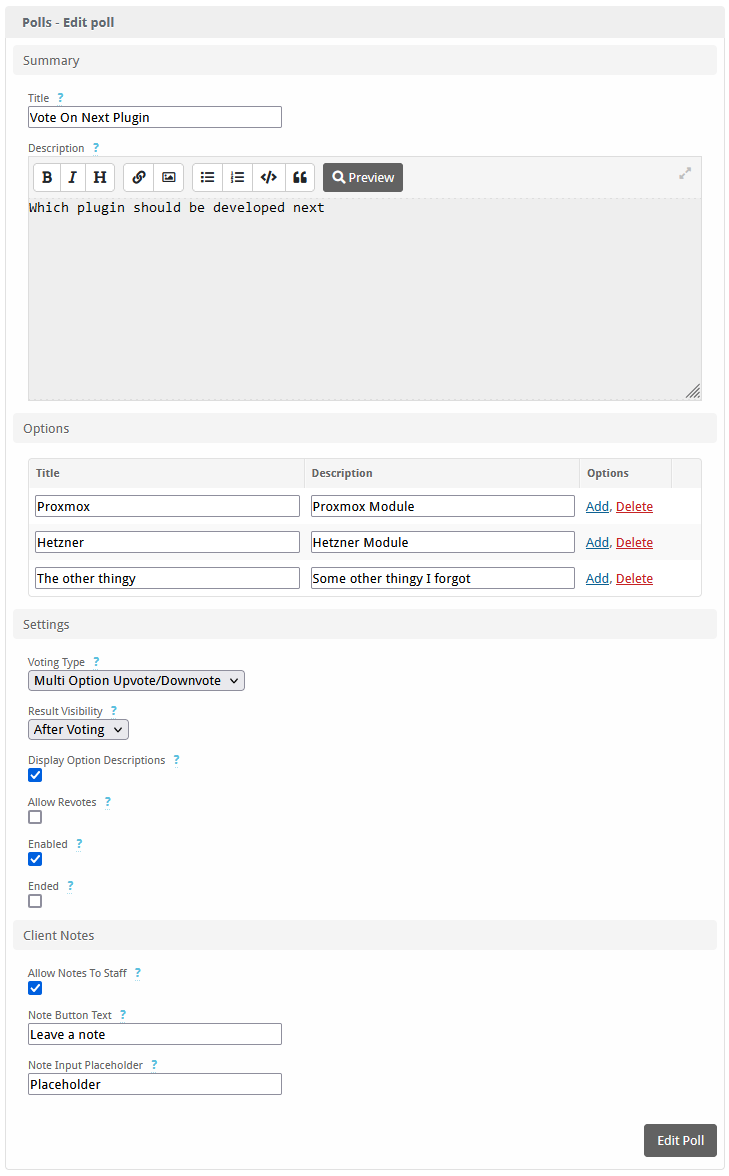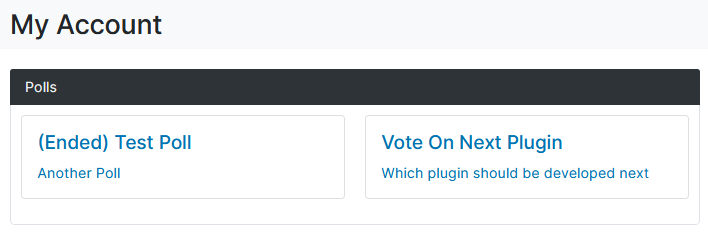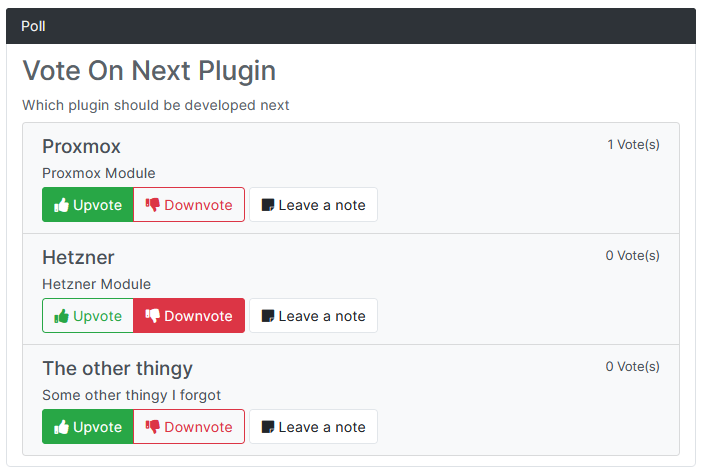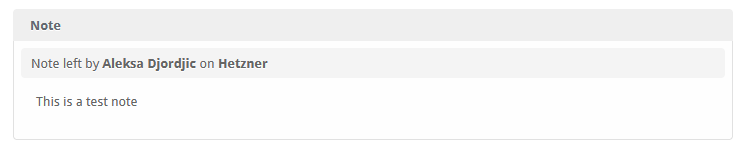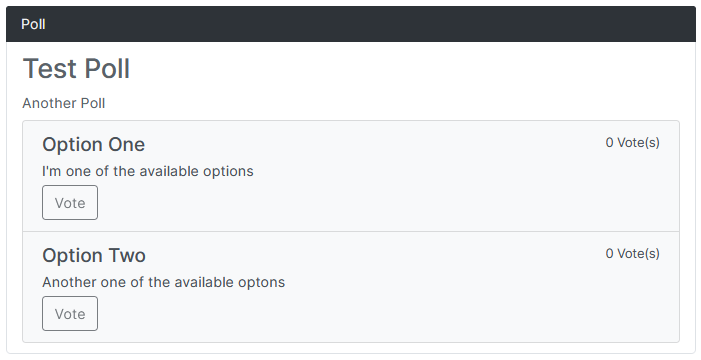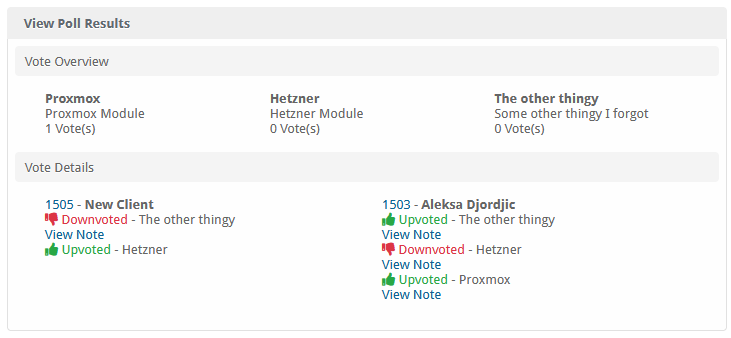Polls
The Polls plugin allows you to create interactive polls for your clients, enabling feedback collection and increasing client engagement within the Blesta client area.

Polls - Product Overview
Engage Your Clients with Custom Polls
The Polls plugin for Blesta allows you to let your clients vote on anything you'd like with many customization options. This powerful tool offers seamless integration with your Blesta installation, enhancing client engagement and feedback collection.
Key Features
- Easy Installation: Simple steps to upload and install the plugin files.
- Seamless Integration: Integrates smoothly with your Blesta installation.
- Custom Polls: Create polls with multiple customization options.
- Client Engagement: Enhance client engagement by letting them vote on various topics.
- User-Friendly Interface: Provides a straightforward and intuitive user experience.
Enhance your client interaction with the Polls plugin by Blesta.Club.
Contact Us
If you encounter any issues or have suggestions for improving the plugin, please get in touch with us. We are committed to providing robust updates and welcome customer feedback.

Polls - Installation Guide
Welcome, and thank you for choosing the Polls plugin! We're delighted to have you as a customer and are committed to ensuring you have a seamless experience. This README aims to guide you through the installation of your new plugin. If you're new to Blesta or encounter any issues, please don't hesitate to reach out for support.
Installation Guide
Before proceeding, ensure you have the Blesta.club subscription manager installed.
Follow these steps to install the Polls plugin:
-
Download the Plugin Files:
- Download the Polls plugin files from the download section of the client area.
-
Upload the Plugin Files:
- Upload the plugin files to a
/plugins/polls/directory within your Blesta installation path. For example:/var/www/html/blesta/plugins/polls/
- Upload the plugin files to a
-
Log in to Blesta Admin:
- Log in to your admin Blesta account.
-
Navigate to Plugins:
- Go to Settings > Plugins.
-
Install the Plugin:
- Find the Polls plugin and click the "Install" button.
You're done with the installation! Proceed to configure the plugin as needed by following the usage guide.
Contact Us
If you encounter any issues or have suggestions for improving the plugin, please get in touch with us. We are committed to providing robust updates and welcome customer feedback.

Polls - Update Guide
Keeping your Polls plugin up-to-date ensures you have the latest features and security improvements. Follow these steps to update your plugin:
Update Steps
-
Backup Existing Plugin Files:
- It's always a good practice to backup your existing plugin files before making any updates.
-
Download the Latest Version:
- Download the latest version of the Polls plugin files from the client area.
-
Upload New Plugin Files:
- Upload the new plugin files to your Blesta plugins directory, overwriting the existing files:
/var/www/html/blesta/plugins/polls/
- Upload the new plugin files to your Blesta plugins directory, overwriting the existing files:
-
Log in to Blesta Admin:
- Log in to your Blesta admin account.
-
Navigate to Plugins:
- Go to Settings > Plugins.
-
Update the Plugin:
- Find the Polls plugin and click the "Update" button.
No additional changes are needed outside of updating the files. Any breaking changes will be communicated to clients.
Keep your Polls plugin up-to-date to ensure you have the latest features and improvements.
Contact Us
If you encounter any issues or have suggestions for improving the plugin, please get in touch with us. We are committed to providing robust updates and welcome customer feedback.

Polls - Usage Guide
Once your Polls plugin is installed, you'll want to configure it to suit your needs. Follow the steps below for a comprehensive setup.
Setting Up the Plugin
-
Install the Plugin:
- Follow the installation guide to install the Polls plugin.
-
Configure the Plugin:
- Log in to your Blesta admin account.
- Navigate to Settings > Plugins.
- Find the Polls plugin in the list of installed plugins and click on the "Manage" button.
- Adjust the settings as needed to define your poll questions, options, and customization settings.
You're now done with the setup! Ensure your Blesta installation is properly configured to use the Polls plugin effectively.
Contact Us
If you encounter any issues or have suggestions for improving the plugin, please get in touch with us. We are committed to providing robust updates and welcome customer feedback.
--- v1.0.0 - 2024-09-22 ---
Blesta Club release
Pricing Options
Get exactly what you need and want.
Bundled
- +51 Other Extensions
- Additional Discounts
- Included Support & Updates
Leased
- Partially Encoded
- Full Functionality
- Included Support & Updates
Owned
- Partially Encoded
- Buy Once Use Forever
- 1 Year Support & Updates
Owned - Source
- Source Available
- Buy Once Use Forever
- 1 Year Support & Updates
Reviews
What our customers say
(0 customer reviews)
Seems like this extension doesn't have reviews yet...
Be one of the firsts to leave a review!
It is possible to leave a review only if you have purchased this extension or a bundle which contains it.
We reserve the right to alter wording or formatting for presentation.
We will discuss any changes made and offer the option to withdraw review text if the changes can't be agreed on.
It may take up to 1 hour for a review to appear or update due to caching.