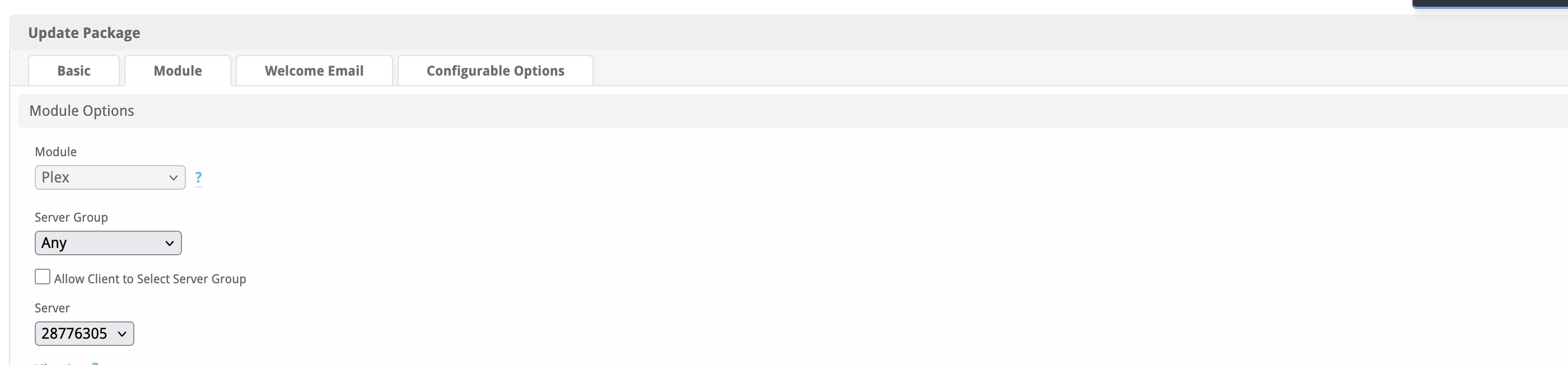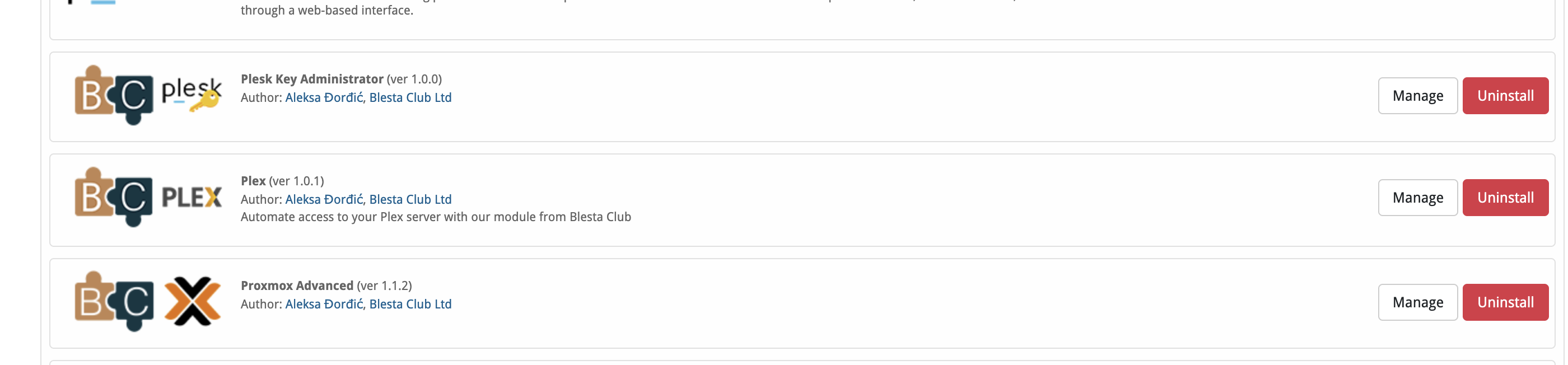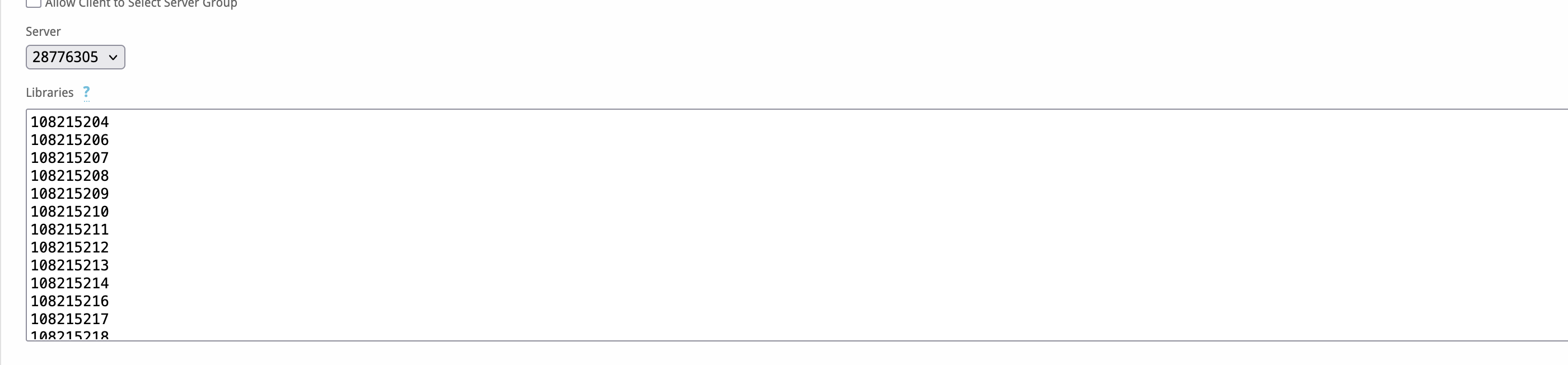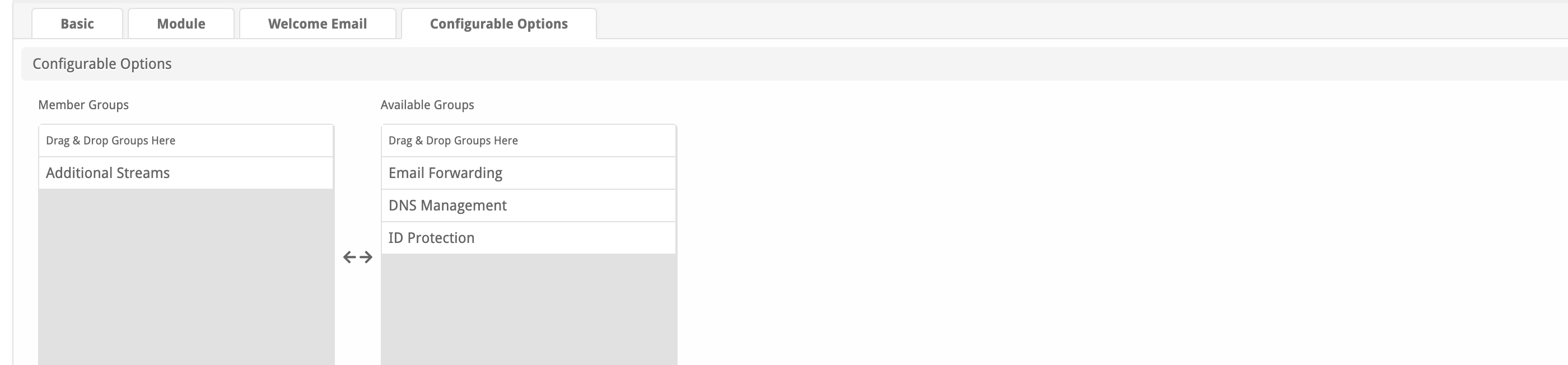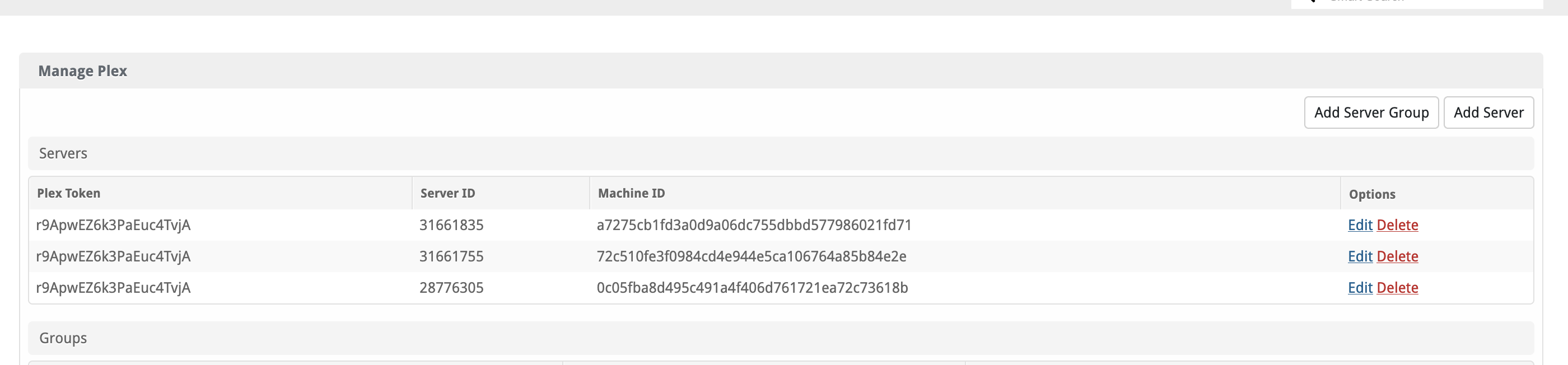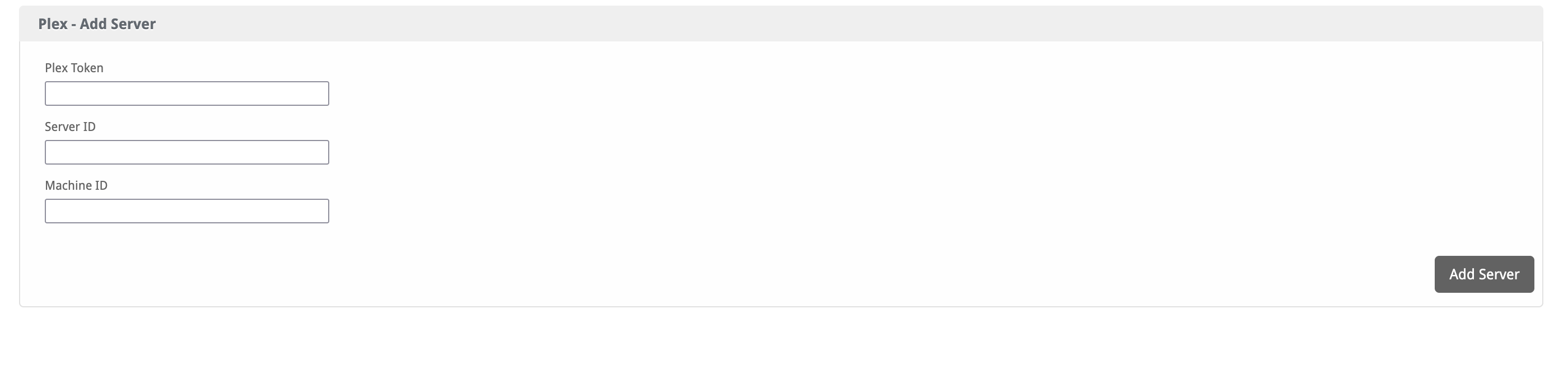Plex
Tired of adding and removing invites when you need to? Well now you can control access to specific servers based upon time and automatically invite/suspend/unsuspend/terminate access to your Plex servers! This module is simple to use and takes away the need for manual intervention

Plex Module by Blesta.Club - Product Overview
Welcome, and thank you for choosing the Plex Module! This module allows integration with the Plex API, enabling communication between Blesta and Plex services. This overview provides essential details about the module and how it functions within the Blesta environment.
Module Capabilities
The Plex Module integrates Blesta with the Plex API, facilitating communication and functionality for managing services related to Plex.
Key Features
-
Plex API Communication
- Handles requests and responses between Blesta and Plex using the Plex API.
-
API Response Handling
- Manages the responses received from the Plex API and processes them for use within Blesta.
Contact Us
If you encounter any issues or have suggestions for improving the module, please get in touch with us. We value customer feedback and aim to provide robust support for our users.

Plex Module by Blesta.Club - Installation Guide
Welcome, and thank you for purchasing the Plex Module! This guide will walk you through the installation of the module to integrate Plex API functionality with Blesta. Please follow these instructions carefully.
Installation Guide
1. Download the Module:
- Download the Plex Module from the download section of the client area.
2. Upload the Module:
- Upload the module to your Blesta modules directory:
/var/www/html/blesta/components/modules/plex/
3. Install the Module:
- Log in to your Blesta admin account.
- Navigate to Settings > Modules.
- Find the Plex Module under the "Available" tab and click the "Install" button.
4. Configure API Credentials:
- After installation, navigate to Settings > Modules > Installed.
- Select "Plex" and input the required API credentials (API Token, etc.).
The module is now installed! If you need further guidance on using the module, please refer to the usage guide.
Contact Us
If you encounter any issues during the installation or have suggestions for improving the module, please contact us. We are committed to providing ongoing updates and value your feedback.

Plex Module by Blesta.Club - Update Guide
To ensure that you are always using the latest version of the Plex Module, please follow the steps outlined below to update the module within your Blesta installation.
Steps for Updating the Module
1. Download the Latest Version
- Visit the download section to obtain the latest version of the Plex Module.
2. Upload the Updated Module
- Upload the updated files to your Blesta installation directory, replacing the existing files:
/var/www/html/blesta/components/modules/plex/
3. Update the Module in Blesta
- Log in to your Blesta admin account.
- Navigate to Settings > Modules.
- Locate the Plex Module in the list and click the "Upgrade" or "Update" button, if available.
4. Clear Cache
- Once the files are uploaded and the module is updated, clear the Blesta cache by navigating to Settings > System and selecting "Clear Cache."
5. Verify API Settings
- After the update, verify that your Plex API credentials and communication are functioning correctly.
Testing the Update
- API Testing:
- Perform test requests to the Plex API to ensure that the updated module communicates successfully.
Troubleshooting Update Issues
-
Incorrect Files:
- Verify that all files have been uploaded correctly and that the file permissions are correctly set.
-
API Key Issues:
- Ensure that the API token is correctly configured after the update and that communication with the Plex API is functioning as expected.
Contact Us
If you encounter any issues during the update process or have suggestions for improving the module, please reach out to us. We are dedicated to providing continuous updates and value customer feedback.

Plex Module by Blesta.Club - Usage Guide
Thank you for using the Plex Module! This guide provides instructions on how to use the Plex Module to interact with the Plex API through Blesta.
Module Capabilities
The Plex Module enables interaction with the Plex API, facilitating requests and responses between Blesta and Plex.
Key Features
-
API Communication
- Use the module to send requests to the Plex API and manage the responses.
-
Response Handling
- Process API responses received from the Plex API for actions within Blesta.
Using the Module
Admin View
Configuration Settings
-
License: Your license key is available in your client area or in the product email you received upon purchase.
-
Token: To find your Plex token, follow these steps:
- Sign in to your Plex Web App.
- Browse to a library item and click on "Get Info."
- View the XML and locate the
X-Plex-Tokenvalue in the URL.
-
Server ID & Machine ID:
- Navigate to the following URL:
https://plex.tv/api/users?X-Plex-Token={YOUR_PLEX_TOKEN} - View the source code.
- Under each user, find the
<Server>tag. Inside this tag, locateserverIdandmachineIdentifier. - Save both of these values in the module configuration settings.
- Navigate to the following URL:
-
Setting Up Section JSON:
- Navigate to the following URL:
https://plex.tv/api/servers/{YOUR_MACHINE_ID}?X-Plex-Client-Identifier=teklanplex&X-Plex-Token={YOUR_PLEX_TOKEN} - Inside the
<Server>tag, you'll find<Section id>tags. - Collect the
titleandidattributes to build your JSON, which should look like:{ "101010101", "101010102", "101010103", "101010104" } - Paste this JSON into the module settings.
- Navigate to the following URL:
-
Optional Step:
- You can also specify a library ID for suspended users. This could be an informative image or even a Rick Roll. Add this ID to the module settings.
Email tags
- "module": ["plex_token","server_id","machine_id"],
- "package": ["libraries"],
- "service": ["plex_username"]
Contact Us
If you encounter any issues while using the module or have suggestions for improvements, please contact us. We appreciate your feedback and strive to improve our module functionality based on user needs.
--- v1.0.0 - 2024-09-22 ---
Blesta Club release
Pricing Options
Get exactly what you need and want.
Bundled
- +58 Other Extensions
- Additional Discounts
- Included Support & Updates
Leased
- Partially Encoded
- Full Functionality
- Included Support & Updates
Owned
- Partially Encoded
- Buy Once Use Forever
- 1 Year Support & Updates
Owned - Source
- Source Available
- Buy Once Use Forever
- 1 Year Support & Updates
Reviews
What our customers say
(0 customer reviews)
Seems like this extension doesn't have reviews yet...
Be one of the firsts to leave a review!
It is possible to leave a review only if you have purchased this extension or a bundle which contains it.
We reserve the right to alter wording or formatting for presentation.
We will discuss any changes made and offer the option to withdraw review text if the changes can't be agreed on.
It may take up to 1 hour for a review to appear or update due to caching.