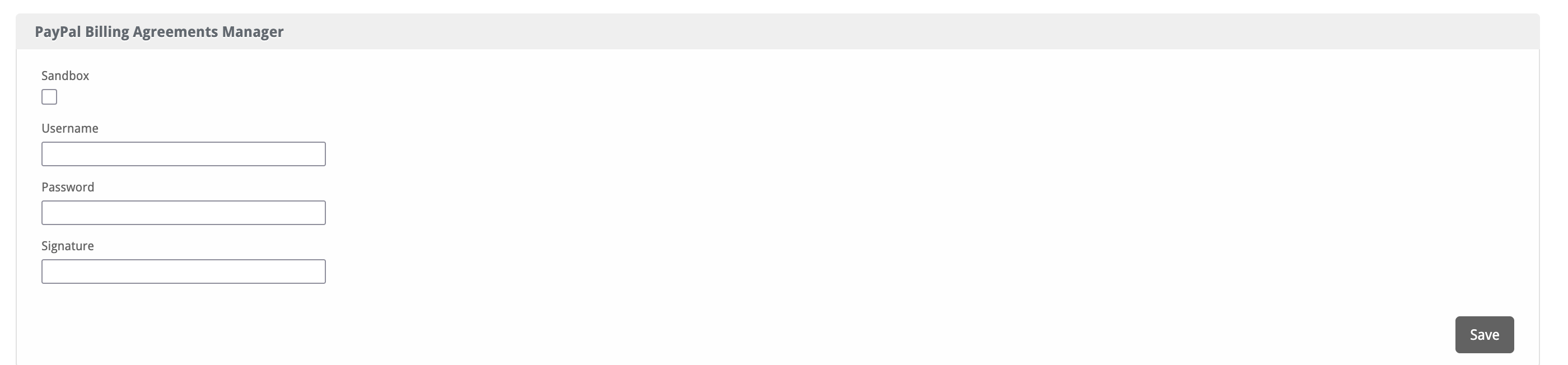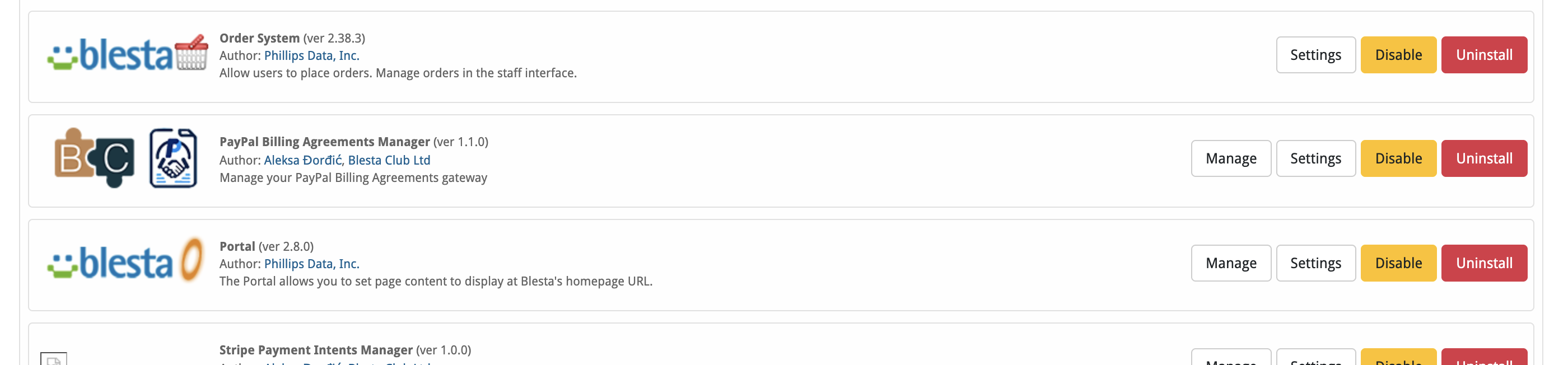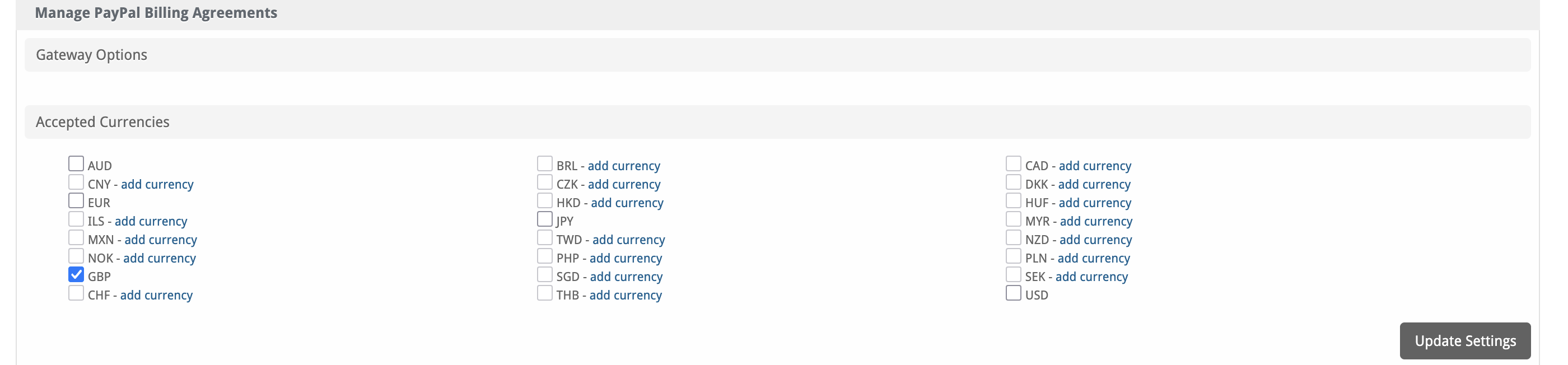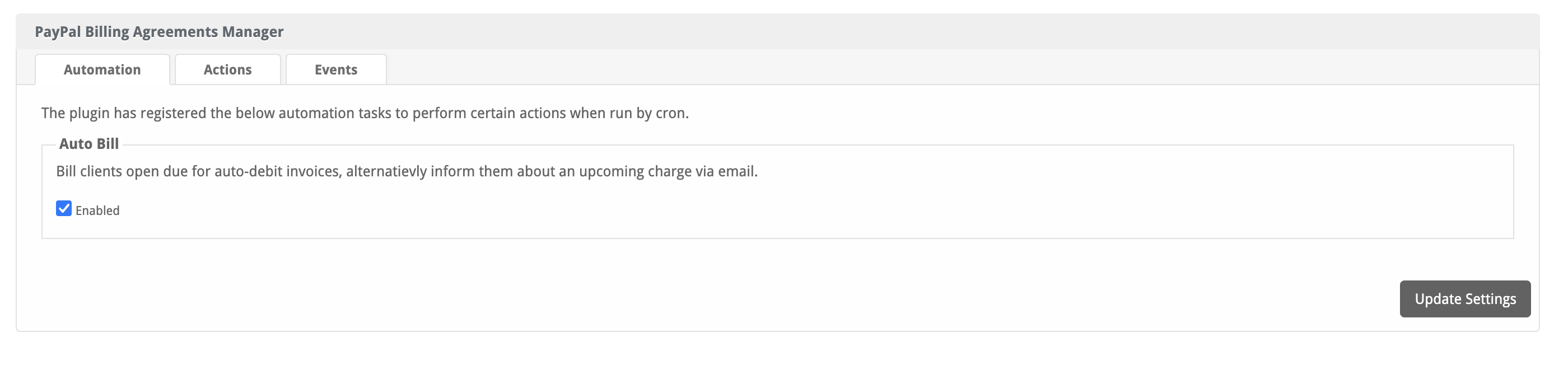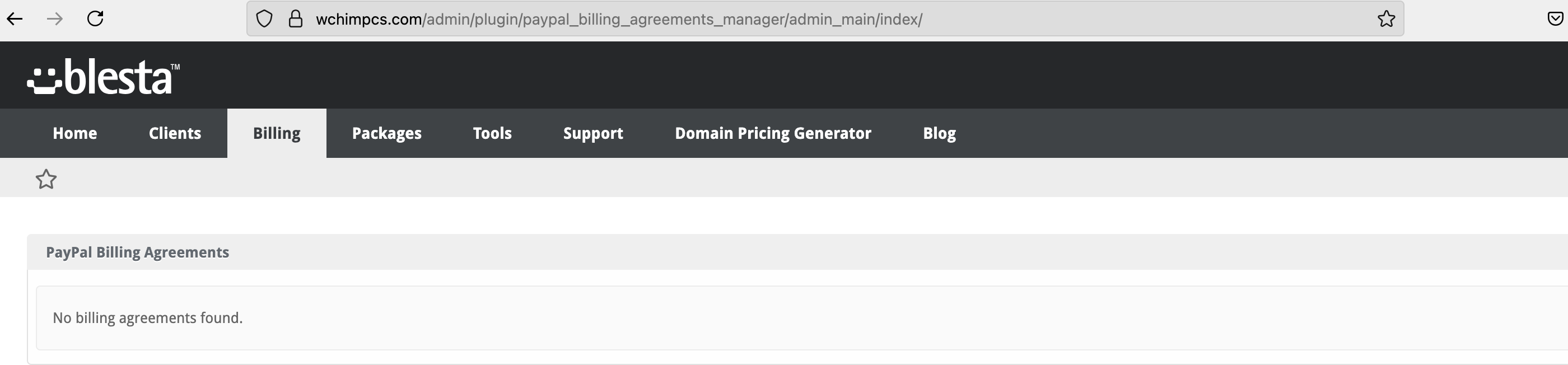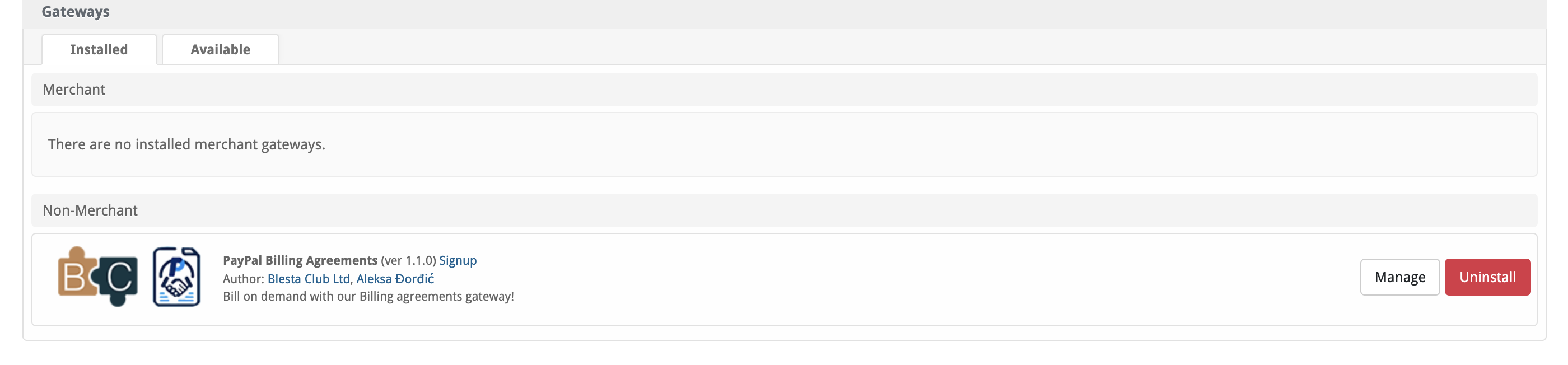PayPal Billing Agreements
PayPal Billing Agreements facilitate automatic recurring payments within the Blesta Billing system this gateway works with the plugin to allow for token storage and on demand billing.

PayPal Billing Agreements Gateway by Blesta.Club - Product Overview
Welcome, and thank you for choosing the PayPal Billing Agreements Gateway! We're excited to have you as a customer and are committed to ensuring you have a seamless experience. This guide aims to walk you through the installation and configuration of your new gateway. If you're new to Blesta or encounter any issues, please don't hesitate to reach out for support.
Gateway Capabilities
The PayPal Billing Agreements Gateway is designed to handle recurring payments within Blesta, offering seamless integration with your billing system. By using PayPal's billing agreement feature, it provides clients with the convenience of recurring payments and enhances your business's payment flexibility and now includes refund support!
Things to Note
- Security: Ensure that your PayPal account is secured with two-factor authentication to prevent unauthorized access.
- Currency Support: PayPal supports multiple currencies. Make sure to configure your currency settings within Blesta and PayPal to avoid payment issues.
- PayPal Billing Agreements Manager required Included in purchase, This stores the token and allows billing when required! Follow the install process for that plugin
Setting Up the Gateway
Install the Gateway
-
Download the Gateway:
- Obtain the PayPal Billing Agreements Gateway from the download section of the client area.
-
Upload to Blesta:
- Upload the PayPal Billing Agreements Gateway to your Blesta gateways directory:
/var/www/html/blesta/components/gateways/nonmerchant/paypal_billing_agreements/
- Upload the PayPal Billing Agreements Gateway to your Blesta gateways directory:
-
Install the Gateway:
- Log in to your Blesta admin account and navigate to Settings > Payment Gateways.
- Find the PayPal Billing Agreements Gateway and click the "Install" button.
Configure the Gateway
-
Manage the Gateway:
- Navigate to Settings > Payment Gateways (
/admin/settings/company/gateways/installed/). - Find the "PayPal Billing Agreements" Gateway and click on "Manage".
- Input your PayPal API credentials, including your Client ID and Secret Key. Configure other settings as needed.
- Navigate to Settings > Payment Gateways (
-
Enable Payment Processing:
- Ensure that the gateway is enabled for processing payments in your Blesta system, including recurring billing.
-
Test the Gateway:
- It's recommended to perform a test transaction to ensure everything is working correctly. Use PayPal’s sandbox environment for testing.
Quick Support
How to Obtain PayPal API Credentials
-
Login to PayPal Developer:
- Go to the PayPal Developer Dashboard and log in with your PayPal credentials.
-
API Keys:
- Navigate to My Apps & Credentials and create or view an app to get your Client ID and Secret Key for both sandbox and live environments.
-
Configure API Keys in Blesta:
- Paste the API credentials into the Blesta gateway settings and save your changes.
Troubleshooting Common Issues
-
Transaction Failures:
- Ensure that your API credentials are correct and that your PayPal account is in live mode for real transactions.
-
Currency Mismatch:
- Ensure that the currency settings in Blesta match those configured in PayPal to avoid processing errors.
Contact Us
If you encounter any issues or have suggestions for improving the gateway, please get in touch with us. We are committed to providing robust updates and welcome customer feedback.

PayPal Billing Agreements Gateway by Blesta.Club - Installation Guide
Welcome, and thank you for purchasing the PayPal Billing Agreements Gateway! We're excited to have you as a customer and are committed to ensuring you have a seamless experience. This README will guide you through the installation of your new gateway. If you're new to Blesta or encounter any issues, please don't hesitate to reach out for support.
Installation Guide
For detailed instructions on how to install the PayPal Billing Agreements Gateway, please ensure you have the license manager installed for leased extensions and follow these steps:
-
Obtain the Gateway:
- Download the PayPal Billing Agreements Gateway from the download section of the client area.
-
Upload to Blesta:
- Upload the PayPal Billing Agreements Gateway to your Blesta gateways directory:
/var/www/html/blesta/components/gateways/nonmerchant/paypal_billing_agreements/
- Upload the PayPal Billing Agreements Gateway to your Blesta gateways directory:
-
Install the Gateway:
- Log in to your Blesta admin account.
- Navigate to Settings > Payment Gateways.
- Find the PayPal Billing Agreements Gateway under the "Available" tab and click the "Install" button.
Setting Up the Gateway
-
Configure the Gateway:
- Navigate to Settings > Payment Gateways (
/admin/settings/company/gateways/installed/). - Find the "PayPal Billing Agreements" Gateway and click on "Manage".
- Input your PayPal API credentials (Client ID and Secret Key) and configure additional settings as needed.
- Navigate to Settings > Payment Gateways (
-
Enable Payment Processing:
- After configuring, ensure the gateway is enabled for payment processing in your Blesta system.
You're now done with the installation! Proceed to configure the gateway as needed by following the usage guide.
Contact Us
If you encounter any issues or have suggestions for improving the gateway, please get in touch with us. We are committed to providing robust updates and welcome customer feedback.

PayPal Billing Agreements Gateway by Blesta.Club - Update Guide
To ensure you're always using the latest version of the PayPal Billing Agreements Gateway, follow these steps to update the gateway in your Blesta installation.
Steps for Updating the Gateway
1. Download the Latest Version
- Visit the download section of the client area to obtain the latest version of the PayPal Billing Agreements Gateway.
2. Upload the Updated Gateway
- Upload the updated files to your Blesta installation directory, replacing the existing files:
/var/www/html/blesta/components/gateways/nonmerchant/paypal_billing_agreements/
3. Update the Gateway in Blesta
- Log in to your Blesta admin account.
- Navigate to Settings > Payment Gateways.
- Locate the PayPal Billing Agreements Gateway in the list and click the "Upgrade" or "Update" button if available.
4. Clear Cache
- Once the files are uploaded and the gateway is updated, clear the Blesta cache by navigating to Settings > System and selecting "Clear Cache."
5. Check Configuration
- After the update, review your PayPal API credentials (Client ID and Secret Key) to ensure they are correctly configured. Navigate to Settings > Payment Gateways and manage the PayPal Billing Agreements Gateway to verify the settings.
Testing the Update
-
Test Mode:
- Before switching to live transactions, use PayPal’s sandbox mode to ensure that the update is functioning as expected.
-
Transaction Testing:
- Perform a test transaction using the updated gateway to verify that payments are being processed successfully.
Troubleshooting Update Issues
-
Missing or Incorrect Files:
- If you experience issues, ensure all files have been uploaded correctly and verify file permissions.
-
API Key Issues:
- If transactions are failing, check that the correct API credentials are configured in the gateway settings.
-
Compatibility Issues:
- Confirm that the updated version of the gateway is compatible with your current Blesta version. Check the changelog for any version-related notes.
Contact Us
If you encounter any issues during the update process or have suggestions for improving the gateway, please reach out to us. We are dedicated to providing robust updates and value customer feedback.

PayPal Billing Agreements Gateway by Blesta.Club - Usage Guide
Welcome, and thank you for purchasing the PayPal Billing Agreements Gateway! This guide will walk you through how to use the gateway to manage recurring payments within Blesta. If you're new to Blesta or encounter any issues, please don't hesitate to reach out for support.
Gateway Capabilities
The PayPal Billing Agreements Gateway allows you to automate recurring payments for subscriptions and services. Below are the key features of the gateway:
Using the Gateway
Once installed and configured, the PayPal Billing Agreements Gateway enables clients to manage their subscriptions via PayPal.
Client View
- Clients will be able to sign up for recurring billing agreements via PayPal, allowing automatic payments for future invoices.
- Invoices will automatically be paid using the billing agreement, without the client having to initiate each payment.
Admin View
-
Configuring Payment Settings:
- Navigate to Settings > Payment Gateways in the Blesta admin panel (
/admin/settings/company/gateways/installed/). - Customize the payment options, including supported currencies and payment schedules.
- Navigate to Settings > Payment Gateways in the Blesta admin panel (
-
Enable PayPal Billing Agreements:
- Ensure the gateway is active and enabled for recurring billing options in your Blesta system.
-
PayPal Billing Agreements Manager required Included in purchase, This stores the token and allows billing when required! Follow the install process for that plugin
Testing the Gateway
-
Test Mode:
- Use PayPal's sandbox environment to test the billing agreement process before going live. This helps ensure that the setup is correct.
-
Switch to Live Mode:
- Once testing is complete, switch to live mode for real transactions.
Troubleshooting Common Issues
-
Transaction Failures:
- Ensure the PayPal API credentials (Client ID, Secret Key) are correct and that PayPal is in live mode for real payments.
-
Currency Mismatch:
- Ensure the currency configuration in Blesta matches the currency settings in PayPal to avoid errors.
Contact Us
If you encounter any issues or have suggestions for improving the gateway, please get in touch with us. We are committed to providing robust updates and welcome customer feedback.
Pricing Options
Get exactly what you need and want.
Bundled
- +42 Other Extensions
- Additional Discounts
- Included Support & Updates
Leased
- Partially Encoded
- Full Functionality
- Included Support & Updates
Owned
- Partially Encoded
- Buy Once Use Forever
- 1 Year Support & Updates
Owned - Source
- Source Available
- Buy Once Use Forever
- 1 Year Support & Updates
The purchase of this extension also gives you access to the following extension(s):
- PayPal Billing Agreements Manager
These extension(s) are required for the full functionality of PayPal Billing Agreements
Reviews
What our customers say
(0 customer reviews)
Seems like this extension doesn't have reviews yet...
Be one of the firsts to leave a review!
It is possible to leave a review only if you have purchased this extension or a bundle which contains it.
We reserve the right to alter wording or formatting for presentation.
We will discuss any changes made and offer the option to withdraw review text if the changes can't be agreed on.
It may take up to 1 hour for a review to appear or update due to caching.