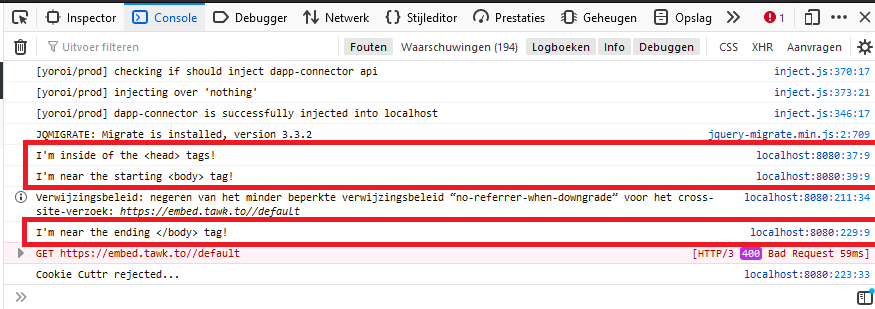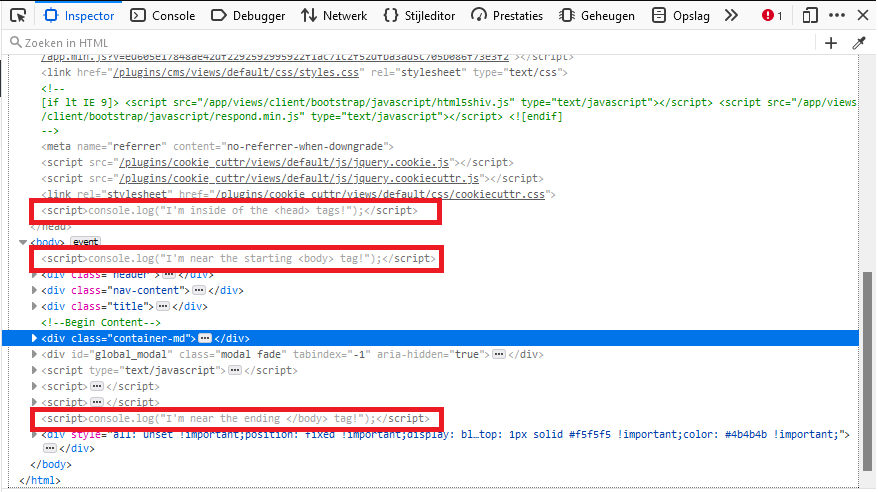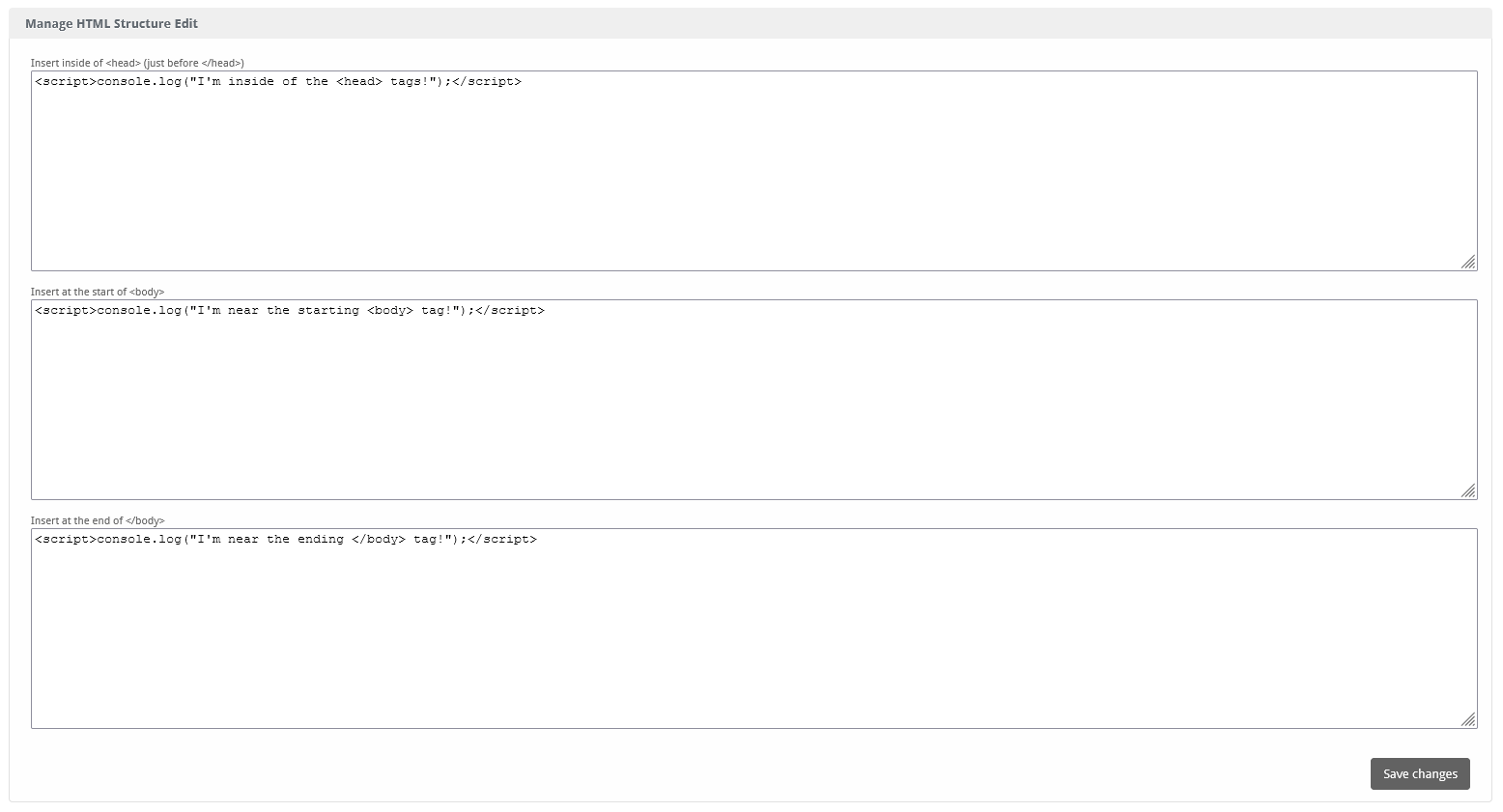HTML Structure Edit
The HTML Structure Edit plugin allows administrators to modify the default HTML templates, enabling customised layouts and designs and script inserts within the Blesta client area.

HTML Structure Edit - Product Overview
Easily Edit the Base Blesta Structure
The HTML Structure Edit plugin for Blesta allows you to easily edit the base Blesta structure file, enabling you to add code in both <head> and <body> tags. This powerful tool offers seamless integration with your Blesta installation, making it easier to customize and persist your changes through updates.
Key Features
- Easy Installation: Simple steps to upload and install the plugin files.
- Seamless Integration: Integrates smoothly with your Blesta installation.
- Code Injection: Add code to the
<head>and<body>tags with ease. - Persistent Customization: Ensures your custom code persists through Blesta updates.
- User-Friendly Interface: Provides a straightforward and intuitive user experience.
Enhance your Blesta customization with the HTML Structure Edit plugin by Blesta.Club.
Contact Us
If you encounter any issues or have suggestions for improving the plugin, please get in touch with us. We are committed to providing robust updates and welcome customer feedback.

HTML Structure Edit - Installation Guide
Welcome, and thank you for choosing the HTML Structure Edit plugin! We're delighted to have you as a customer and are committed to ensuring you have a seamless experience. This README aims to guide you through the installation of your new plugin. If you're new to Blesta or encounter any issues, please don't hesitate to reach out for support.
Installation Guide
Before proceeding, ensure you have the Blesta.club subscription manager installed.
Follow these steps to install the HTML Structure Edit plugin:
-
Download the Plugin Files:
- Download the HTML Structure Edit plugin files from the download section of the client area.
-
Upload the Plugin Files:
- Upload the plugin files to a
/plugins/html_structure_edit/directory within your Blesta installation path. For example:/var/www/html/blesta/plugins/html_structure_edit/
- Upload the plugin files to a
-
Log in to Blesta Admin:
- Log in to your admin Blesta account.
-
Navigate to Plugins:
- Go to Settings > Plugins.
-
Install the Plugin:
- Find the HTML Structure Edit plugin and click the "Install" button.
You're done with the installation! The only thing left is to configure it properly.
Contact Us
If you encounter any issues or have suggestions for improving the plugin, please get in touch with us. We are committed to providing robust updates and welcome customer feedback.

HTML Structure Edit - Update Guide
Keeping your HTML Structure Edit plugin up-to-date ensures you have the latest features and security improvements. Follow these steps to update your plugin:
Update Steps
-
Backup Existing Plugin Files:
- It's always a good practice to backup your existing plugin files before making any updates.
-
Download the Latest Version:
- Download the latest version of the HTML Structure Edit plugin files from the client area.
-
Upload New Plugin Files:
- Upload the new plugin files to your Blesta plugins directory, overwriting the existing files:
/var/www/html/blesta/plugins/html_structure_edit/
- Upload the new plugin files to your Blesta plugins directory, overwriting the existing files:
-
Log in to Blesta Admin:
- Log in to your Blesta admin account.
-
Navigate to Plugins:
- Go to Settings > Plugins.
-
Update the Plugin:
- Find the HTML Structure Edit plugin and click the "Update" button.
No additional changes are needed outside of updating the files. Any breaking changes will be communicated to clients.
Keep your HTML Structure Edit plugin up-to-date to ensure you have the latest features and improvements.
Contact Us
If you encounter any issues or have suggestions for improving the plugin, please get in touch with us. We are committed to providing robust updates and welcome customer feedback.

HTML Structure Edit - Usage Guide
Once your HTML Structure Edit plugin is installed, you'll want to configure it to suit your needs. Follow the steps below for a comprehensive setup.
Setting Up the Plugin
-
Install the Plugin:
- Follow the installation guide to install the HTML Structure Edit plugin.
-
Configure the Plugin:
- Log in to your Blesta admin account.
- Navigate to Settings > Plugins.
- Find the HTML Structure Edit plugin in the list of installed plugins and click on the "Manage" button.
- Enter the HTML, JavaScript, or CSS code that you want to inject into the
<head>or<body>tags.
Quick Support: What Data to Enter?
You can enter anything! If you need to run JavaScript code, wrap it between <script> and </script> tags. For CSS, wrap it between <style> and </style> tags.
An example of google site tag:
<script async src="https://www.googletagmanager.com/gtag/js?id=UA-XXXXXXXXX-Y"></script>
<script>
window.dataLayer = window.dataLayer || [];
function gtag(){dataLayer.push(arguments);}
gtag('js', new Date());
gtag('config', 'UA-XXXXXXXXX-Y');
</script>```
Replace UA-XXXXXXXXX-Y with your actual Google Analytics tracking ID.
### Of What Use Is This?
This plugin allows for quicker and easier editing than digging through Blesta files, and it ensures your custom code persists when you update Blesta to a newer version. It can be used for a variety of purposes, such as integrating a live chat script, adding analytics, and more.
You're now done with the setup! Ensure your Blesta installation is properly configured to use the HTML Structure Edit plugin effectively.
## Contact Us
If you encounter any issues or have suggestions for improving the plugin, please get in touch with us. We are committed to providing robust updates and welcome customer feedback.
--- v1.0.0 - 2024-09-22 ---
Blesta Club release
Pricing Options
Get exactly what you need and want.
Bundled
- +12 Other Extensions
- Additional Discounts
- Included Support & Updates
Leased
- Partially Encoded
- Full Functionality
- Included Support & Updates
Owned - Source
- Source Available
- Buy Once Use Forever
- 1 Year Support & Updates
Reviews
What our customers say
(1 customer review)
I installed the HTML Structure Edit plugin in seconds and immediately gained the power to drop tracking scripts, custom styles, or third-party widgets straight into my Blesta header and footer. No core hacks required and no worries about losing changes on the next update.
It is possible to leave a review only if you have purchased this extension or a bundle which contains it.
We reserve the right to alter wording or formatting for presentation.
We will discuss any changes made and offer the option to withdraw review text if the changes can't be agreed on.
It may take up to 1 hour for a review to appear or update due to caching.