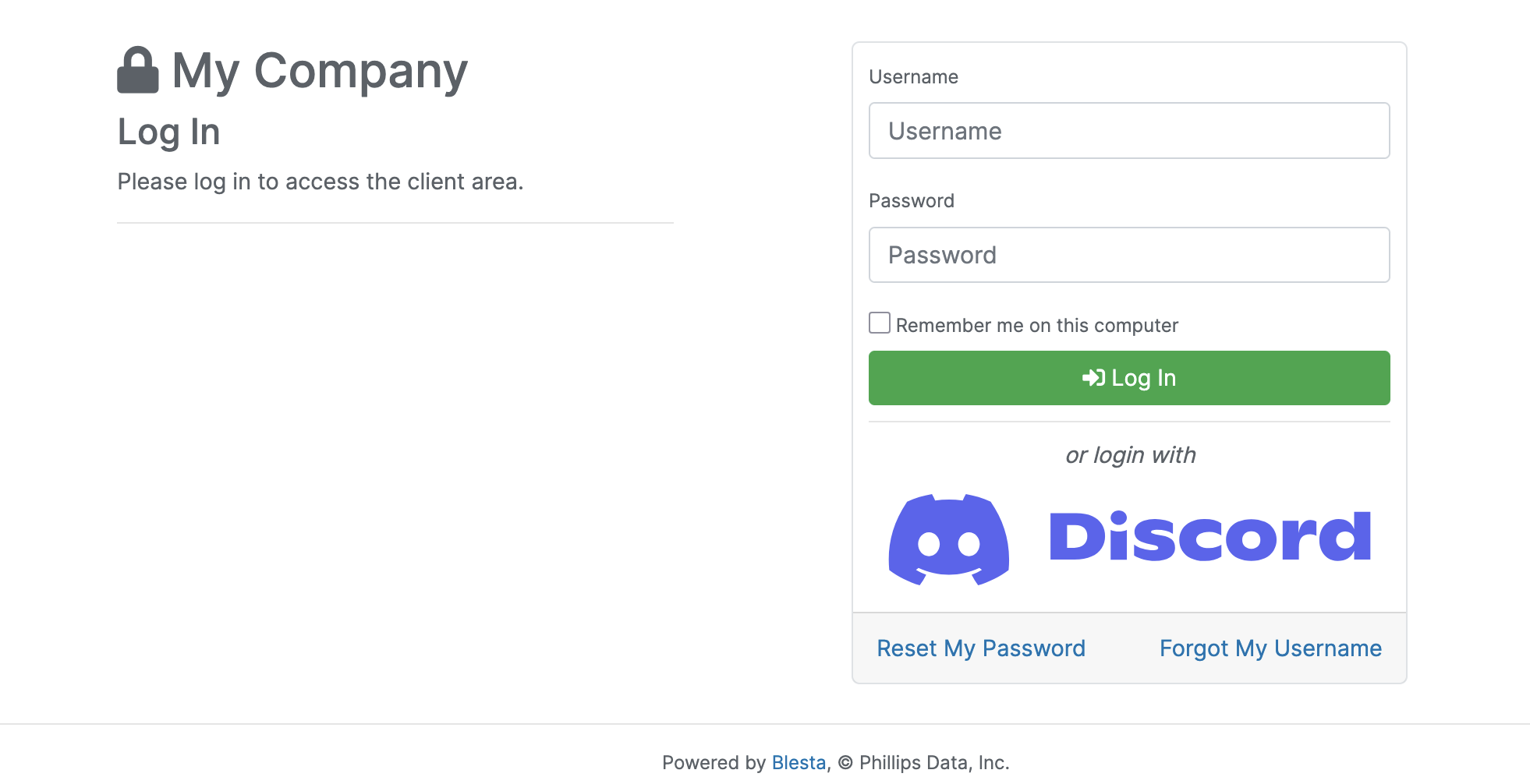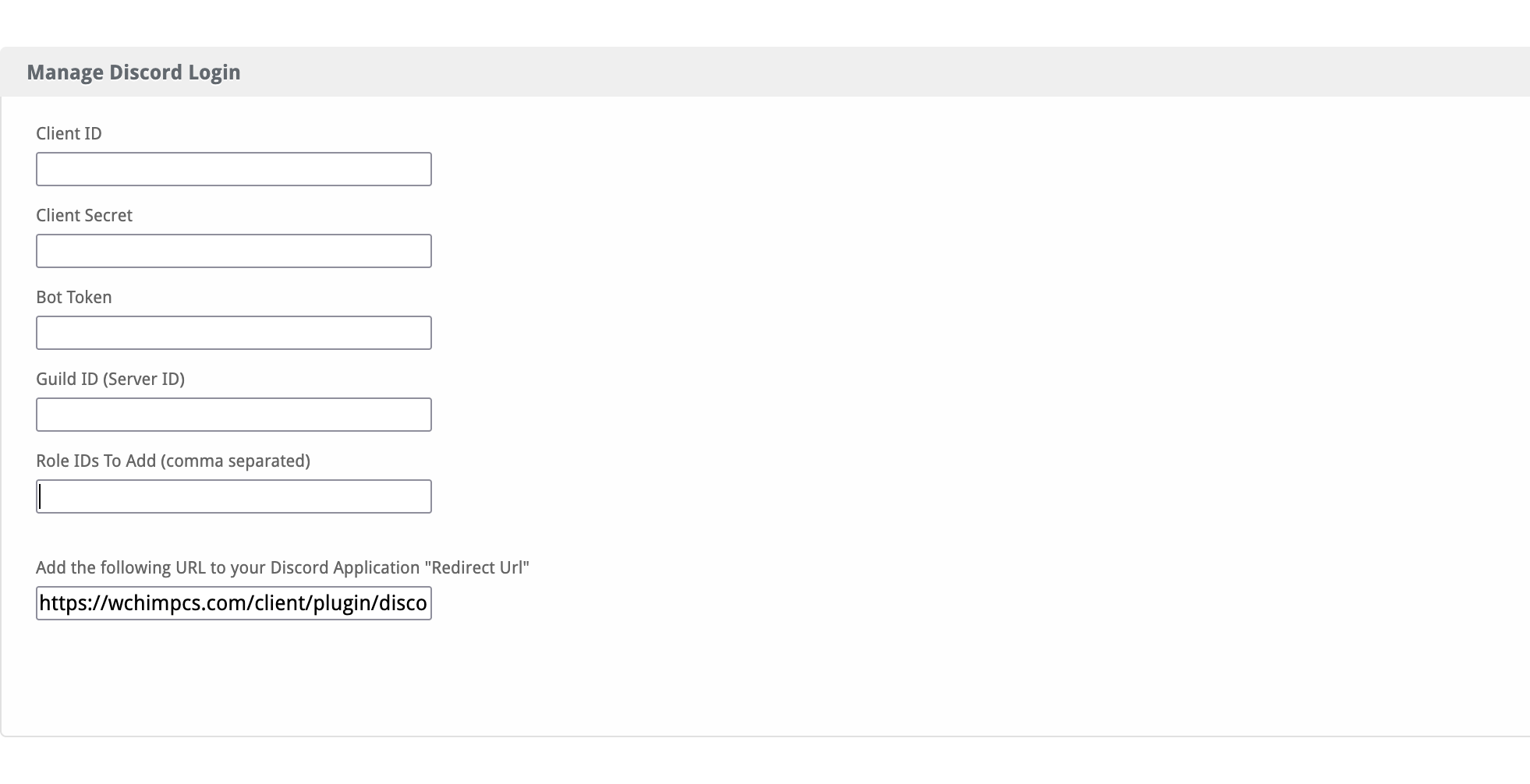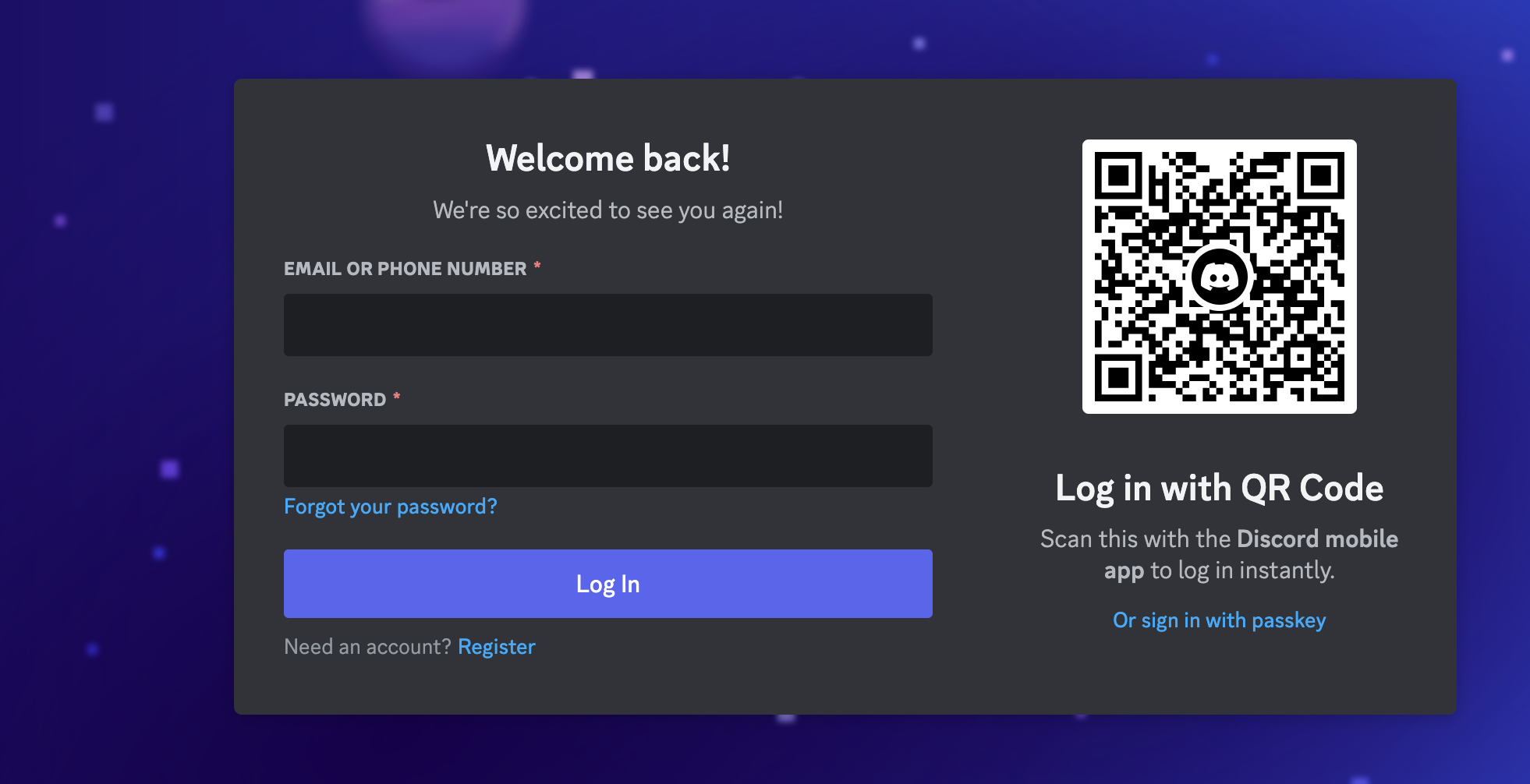Discord Login
The Discord Login plugin allows clients to authenticate using their Discord accounts, simplifying the login process and enhancing user experience.

Discord Login Plugin by Blesta.Club - Product Overview
The Discord Login Plugin by Blesta.Club enables users to log in to their Blesta client accounts using their Discord credentials. This simplifies the login process and provides an easy and secure single sign-on (SSO) solution for Blesta users who are also on Discord.
By using OAuth 2.0 authentication, the Discord Login Plugin ensures that user login is secure, while providing a fast and convenient way for users to authenticate using their Discord account.
Key Features
- OAuth 2.0 Authentication: Secure login via Discord using OAuth 2.0 protocol.
- Single Sign-On (SSO): Clients can log in to Blesta without needing separate credentials, using their Discord account.
- Simplified User Experience: Reduces the hassle of maintaining multiple logins by integrating with Discord.
- Secure Access: Discord OAuth 2.0 ensures secure access to Blesta accounts.
- Invites users into your Discord server: Ensure you can communicate by adding the client to your discord server!.
Contact Us
For more information or support, please visit Blesta Club.

Discord Login Plugin by Blesta.Club - Installation Guide
Welcome to the Discord Login Plugin installation guide. This plugin allows users to log into Blesta using their Discord credentials, providing secure and easy single sign-on (SSO) functionality.
Prerequisites
- A Discord Developer Application with OAuth 2.0 credentials (Client ID and Client Secret).
- A valid Blesta installation.
Installation Guide
Step 1: Create a Discord Application
- Go to the Discord Developer Portal and create a new application.
- Under the OAuth2 section, generate your Client ID and Client Secret.
- The plugin provides a url which is automatically populated in the client area to copy where needed!
Step 2: Download the Plugin
- Download the Discord Login Plugin from Blesta Club.
Step 3: Upload the Plugin to Blesta
- Upload the plugin to your Blesta directory:
/var/www/html/blesta/plugins/discord_login/
Step 4: Install the Plugin
- Log in to your Blesta admin account.
- Navigate to Settings > Plugins.
- Locate Discord Login Plugin and click Install.
Step 5: Configure the Plugin
-
After installation, navigate to Settings > Plugins > Discord Login.
-
Enter your Client ID Client Secret Bot Token Guild ID (Server ID) Role IDs To Add (comma separated)
-
The Redirect URI in the Discord Developer Portal is already set and should not be altered unless told by us to do so!
-
Click Save Settings.
The Discord Login Plugin is now installed and ready to be used - Give it a quick test to ensure it's functional!
Contact Us
For any issues during installation, visit Blesta Club.

Discord Login Plugin by Blesta.Club - Update Guide
Keeping the Discord Login Plugin up-to-date ensures compatibility with Blesta and Discord's OAuth 2.0 system. Follow these steps to update the plugin.
Steps for Updating
Step 1: Backup Your Installation
Before updating, always backup your Blesta installation to avoid any data loss.
Step 2: Download the Latest Version
- Download the latest version of the Discord Login Plugin from Blesta Club.
Step 3: Upload the New Files
-
Upload the updated plugin files to your Blesta installation directory, replacing the existing ones:
/path_to_blesta/plugins/discord_login/Step 4: Run the Update in Blesta
-
Log in to your Blesta admin account.
-
Navigate to Settings > Plugins.
-
Locate the Discord Login Plugin and click Update.
Step 5: Test the Update
After updating, ensure that users can still log in using their Discord accounts.
Contact Us
If you encounter any issues during the update process, please contact Blesta Club.

Discord Login Plugin by Blesta.Club - Usage Guide
This guide explains how to use the Discord Login Plugin to enable clients to log into their Blesta accounts using their Discord credentials.
How It Works
The Discord Login Plugin uses OAuth 2.0 to authenticate users with their Discord accounts. Once authenticated, the user can log in to Blesta without needing a separate Blesta username and password.
Key Features
- Login with Discord: Clients can log in to Blesta by clicking a Login with Discord button.
- OAuth 2.0 Security: Ensures secure authentication between Discord and Blesta.
Client View
Logging In with Discord
- On the Blesta login page, clients will see a Login with Discord button.
- Clicking the button redirects them to the Discord login page, where they enter their Discord credentials.
- Upon successful authentication, they are redirected back to Blesta and automatically logged in.
Contact Us
For further assistance, please visit Blesta Club.
--- v1.0.0 - 2024-09-22 ---
Blesta Club release
Pricing Options
Get exactly what you need and want.
Bundled
- +12 Other Extensions
- Additional Discounts
- Included Support & Updates
Leased
- Partially Encoded
- Full Functionality
- Included Support & Updates
Owned - Source
- Source Available
- Buy Once Use Forever
- 1 Year Support & Updates
Reviews
What our customers say
(0 customer reviews)
Seems like this extension doesn't have reviews yet...
Be one of the firsts to leave a review!
It is possible to leave a review only if you have purchased this extension or a bundle which contains it.
We reserve the right to alter wording or formatting for presentation.
We will discuss any changes made and offer the option to withdraw review text if the changes can't be agreed on.
It may take up to 1 hour for a review to appear or update due to caching.