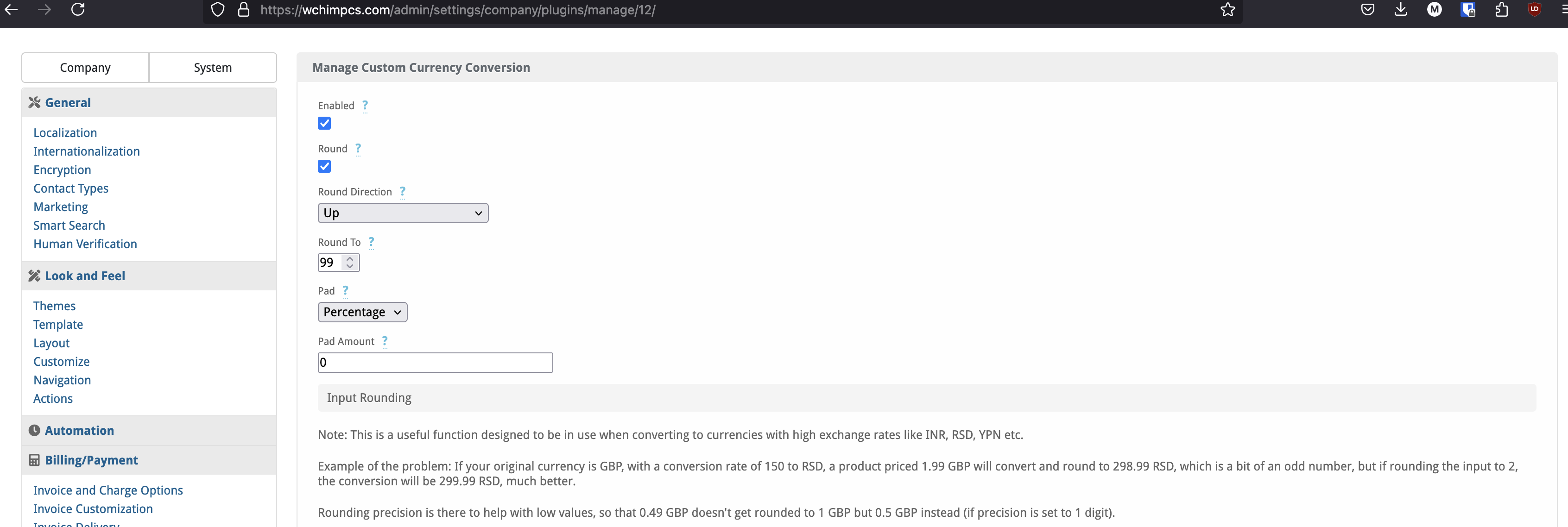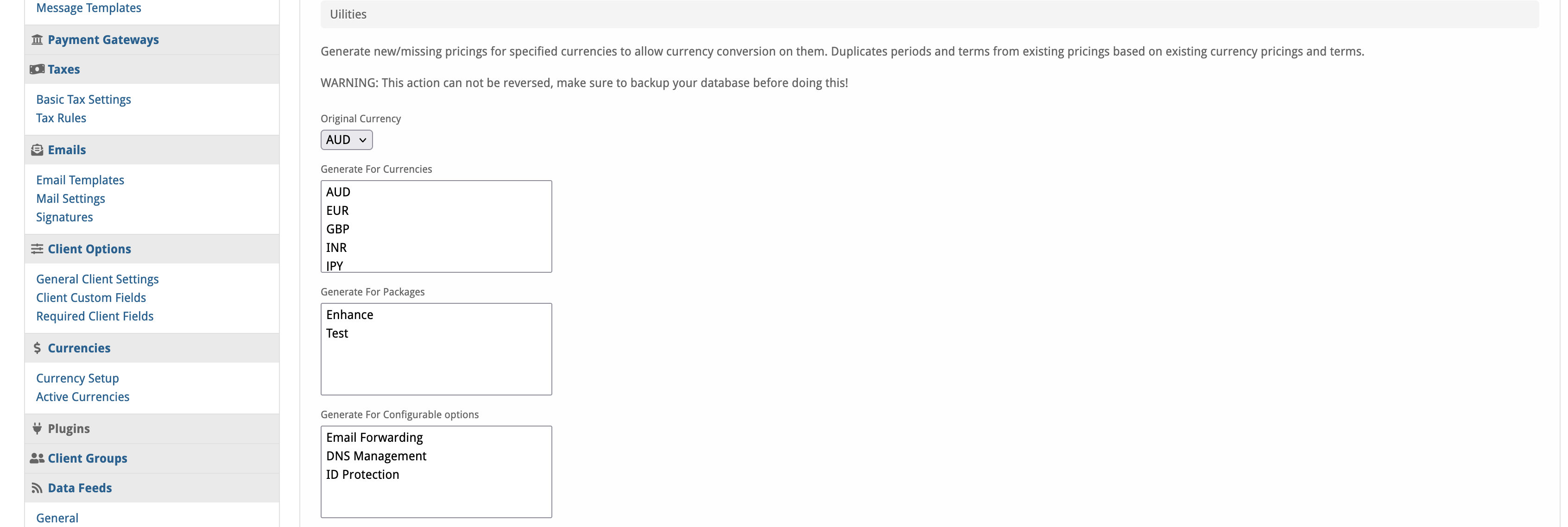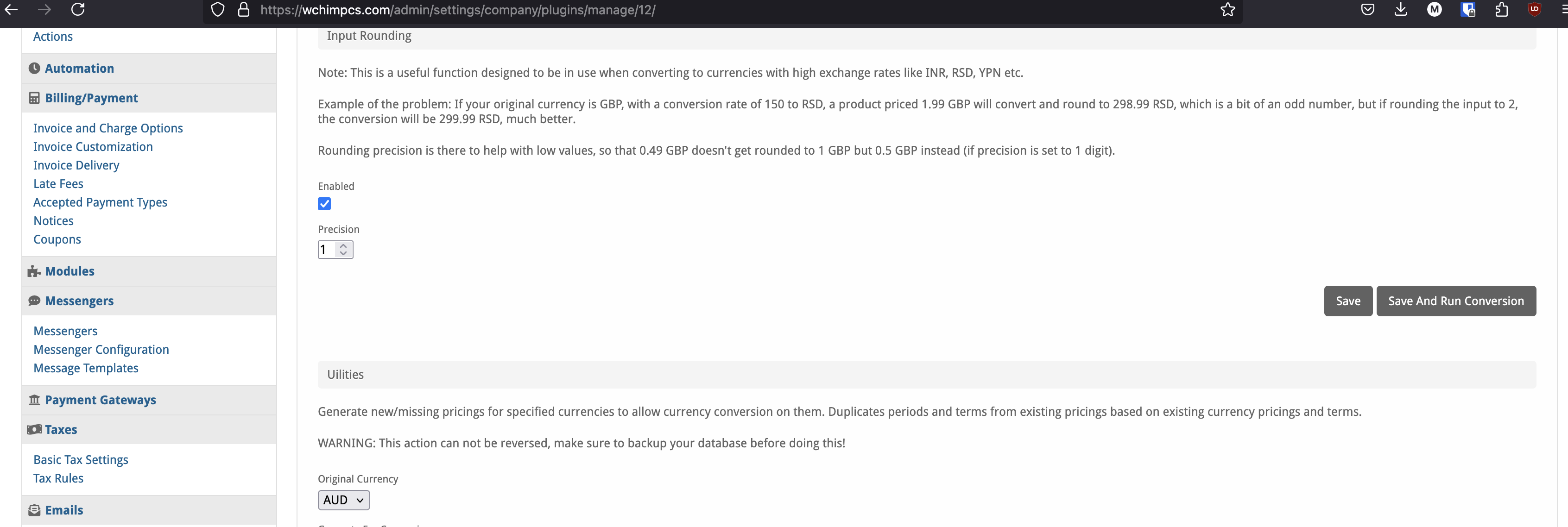Custom Currency Conversion
Have more control over your currency conversion, specify which currencies you wanna support on which packages, round off pricing values to clean .99 or any value you wish and more!

Currency Conversion Plugin
Take more control over your currency conversion. Specify which currencies you want to support for each package, round off pricing values to clean .99 endings (or any value you prefer), and much more!
Why and How to Use This Plugin?
Why and How to Use This Plugin
This plugin works by using the company default currency and modifying prices of all the pricing fields with different currencies to match the conversion rate and apply specified rounding rules. This method provides greater customization and the ability to have "cleaner" prices (e.g., ending with .99 in all currencies). Additionally, it allows for adding currency-converted pricing packages via the admin panel, which is not possible with Blesta's default currency conversion.
Why is this approach better than Blesta's built-in currency conversion? It offers far greater customisation, including the option for “cleaner” prices (e.g., ending in .99 for all currencies). Additionally, this approach allows you to add currency-converted pricing packages directly via the admin panel, while Blesta's default conversion only supports adding services in the base currency through the admin panel.
To enable this plugin, you can either generate additional prices for currencies you wish to convert to by using the provided utility inside the plugin, or manually specify the prices.
Example:
If your currency has the following prices:
- 1 month - 2 GBP
- 2 months - 4 GBP
- 3 months - 6 GBP
If you'd like to add support for EUR and USD, add three additional prices with the same terms, but set their values to 0. The plugin will automatically apply the converted prices when it runs via cron. Alternatively, you can manually trigger the update by selecting "Save and Run Conversion" within the plugin settings.
The final prices should look like this in packages:
-
1 month - 2 GBP
-
2 months - 4 GBP
-
3 months - 6 GBP
-
1 month - 0 EUR
-
2 months - 0 EUR
-
3 months - 0 EUR
-
1 month - 0 USD
-
2 months - 0 USD
-
3 months - 0 USD
Then you will see the desired values in the order forms!
Contact Us
If you encounter any issues or have suggestions for improving the plugin, please reach out. We are committed to providing robust updates and welcome customer feedback.

Custom Currency Conversion - Installation Guide
Welcome, and thank you for choosing the Custom Currency Conversion plugin! We're delighted to have you as a customer and are committed to ensuring you have a seamless experience. This README aims to guide you through the installation of your new plugin. If you're new to Blesta or encounter any issues, please don't hesitate to reach out for support.
Installation Guide
Before proceeding, ensure you have the Blesta.club Subscription Manager installed if this item is leased. If you are using an owned source version, the Subscription Manager is not required.
Follow these steps to install the Custom Currency Conversion plugin:
-
Download the Plugin Files:
- Download the Custom Currency Conversion plugin files from the download section of the client area.
-
Upload the Plugin Files:
- Upload the plugin files to a
/plugins/custom_currency_conversion/directory within your Blesta installation path. For example:/var/www/html/blesta/plugins/custom_currency_conversion/
- Upload the plugin files to a
-
Log in to Blesta Admin:
- Log in to your admin Blesta account.
-
Navigate to Plugins:
- Go to Settings > Plugins.
-
Install the Plugin:
- Find the Custom Currency Conversion plugin and click the "Install" button.
You're done with the installation! Proceed to configure the plugin as needed by following the usage guide.
Contact Us
If you encounter any issues or have suggestions for improving the plugin, please get in touch with us. We are committed to providing robust updates and welcome customer feedback.

Custom Currency Conversion - Update Guide
Keeping your Custom Currency Conversion plugin up-to-date ensures you have the latest features and security improvements. Follow these steps to update your plugin:
Update Steps
-
Backup Existing Plugin Files:
- It's always a good practice to backup your existing plugin files before making any updates.
-
Download the Latest Version:
- Download the latest version of the Custom Currency Conversion plugin files from the client area.
-
Upload New Plugin Files:
- Upload the new plugin files to your Blesta plugins directory, overwriting the existing files:
/var/www/html/blesta/plugins/custom_currency_conversion/
- Upload the new plugin files to your Blesta plugins directory, overwriting the existing files:
-
Log in to Blesta Admin:
- Log in to your Blesta admin area.
-
Navigate to Plugins:
- Go to Settings > Plugins.
-
Update the Plugin:
- Find the Custom Currency Conversion plugin and click the "Update" button.
No additional changes are needed outside of updating the files. Any breaking changes will be communicated to clients. Keep your Custom Currency Conversion plugin up-to-date to ensure you have the latest features and improvements.
Contact Us
If you encounter any issues or have suggestions for improving the plugin, please get in touch with us. We are committed to providing robust updates and welcome customer feedback.

Custom Currency Conversion - Usage Guide
Once your Custom Currency Conversion plugin is installed, you'll want to configure it to suit your needs. Follow the steps below for a comprehensive setup.
Setting Up the Plugin
-
Install the Plugin:
- Follow the installation guide to install the Custom Currency Conversion plugin.
-
Configure the Plugin:
- Log in to your Blesta admin account.
- Navigate to Settings > Plugins.
- Find the Custom Currency Conversion plugin in the list of installed plugins and click on the "Manage" button.
- In the plugin settings, input your requirements for what your default and required conversions need to be!
Generating Additional Pricings
To allow this plugin to work, you can either generate additional pricings for the currencies you want to convert to using the provided utility inside the plugin or manually specify the prices.
Example:
If your current pricing is as follows:
- 1 month - 2 GBP
- 2 months - 4 GBP
- 3 months - 6 GBP
To add support for EUR and USD, add additional pricing with the same terms but keep their prices at 0. The plugin will automatically apply new prices once it runs via cron or manually triggered by clicking "Save And Run Conversion" inside the plugin settings. The final pricing should look like:
- 1 month - 2 GBP
- 2 months - 4 GBP
- 3 months - 6 GBP
- 1 month - 0 EUR
- 2 months - 0 EUR
- 3 months - 0 EUR
- 1 month - 0 USD
- 2 months - 0 USD
- 3 months - 0 USD
You're now done with the setup! Double check your prices on the order form and enjoy!
Contact Us
If you encounter any issues or have suggestions for improving the plugin, please get in touch with us. We are committed to providing robust updates and welcome customer feedback
--- v1.0.0 - 2024-09-22 ---
Blesta Club release
Pricing Options
Get exactly what you need and want.
Bundled
- +51 Other Extensions
- Additional Discounts
- Included Support & Updates
Leased
- Partially Encoded
- Full Functionality
- Included Support & Updates
Owned
- Partially Encoded
- Buy Once Use Forever
- 1 Year Support & Updates
Owned - Source
- Source Available
- Buy Once Use Forever
- 1 Year Support & Updates
Reviews
What our customers say
(0 customer reviews)
Seems like this extension doesn't have reviews yet...
Be one of the firsts to leave a review!
It is possible to leave a review only if you have purchased this extension or a bundle which contains it.
We reserve the right to alter wording or formatting for presentation.
We will discuss any changes made and offer the option to withdraw review text if the changes can't be agreed on.
It may take up to 1 hour for a review to appear or update due to caching.