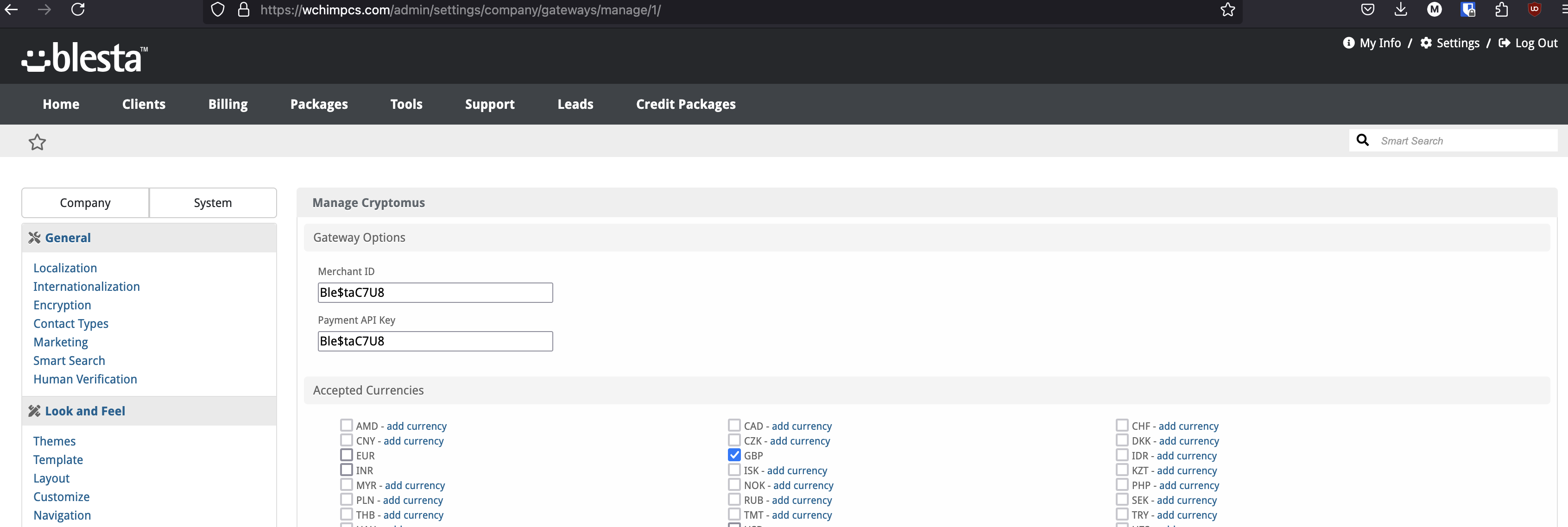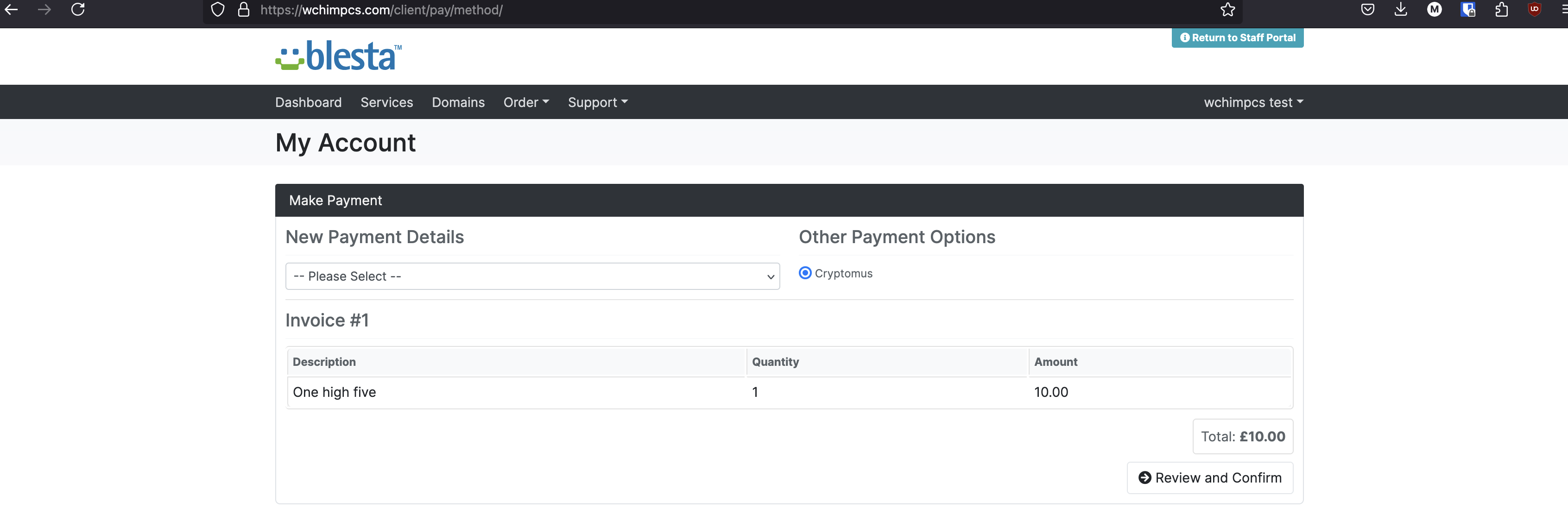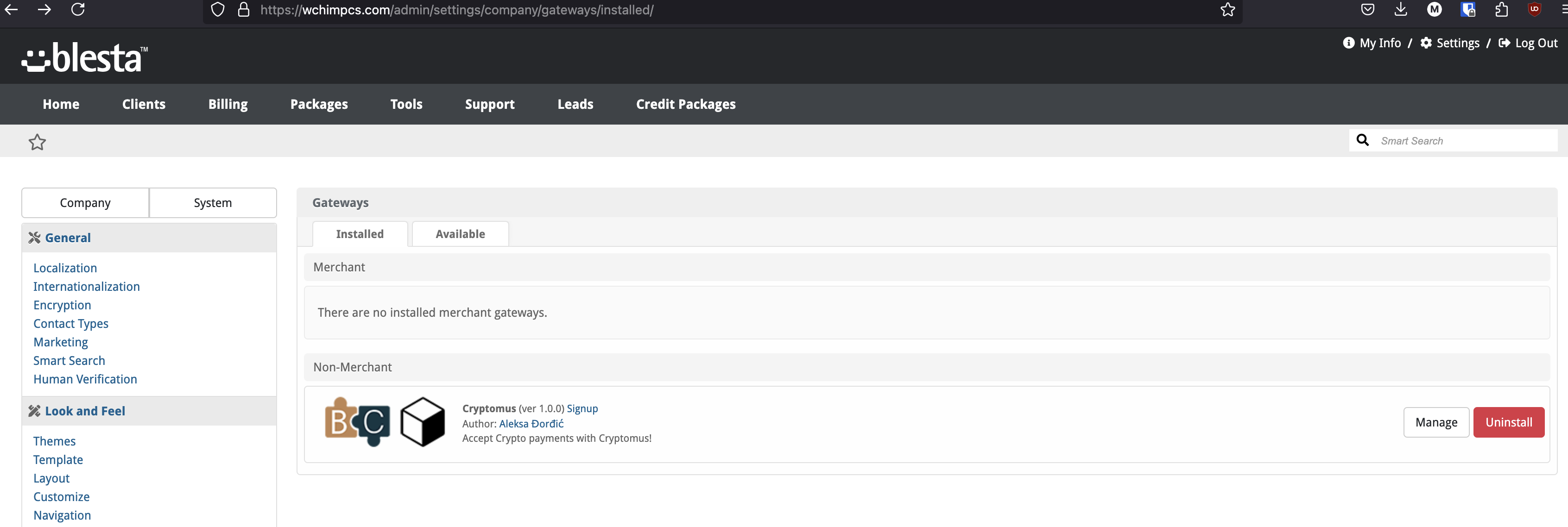Cryptomus
Cryptomus enables customers to make payments using various cryptocurrencies within the Blesta Billing system.

Cryptomus Gateway by Blesta.Club - Product Overview
Welcome, and thank you for choosing the Cryptomus Gateway! We're excited to have you onboard and are committed to ensuring a seamless experience. This guide provides an overview of the features and functionality of the Cryptomus Gateway for Blesta. If you're new to Blesta or encounter any issues, please don't hesitate to reach out for support.
Important to note
This is not the same as the one released by Cryptomus, We cannot offer support for their gateway if you encounter problems!
Gateway Capabilities
The Cryptomus Gateway is designed to handle cryptocurrency payments within Blesta, allowing seamless integration with your billing system. It supports a wide variety of cryptocurrencies and provides a secure, reliable option for clients who prefer using digital assets.
Key Features
- Cryptocurrency Payments
- Description: Accept payments in major cryptocurrencies, providing your clients with flexibility.
- Automatic Payment Conversion
- Description: Convert cryptocurrency payments into fiat or other cryptocurrencies automatically based upon your chosen currencies!
Setting Up the Gateway
-
Install the Cryptomus Gateway:
- Follow the installation guide to set up the gateway within Blesta.
-
API Configuration:
- You will need to configure API keys and other necessary settings to ensure the gateway works correctly.
-
Testing and Live Mode:
- Before going live, test the gateway using Cryptomus test mode to verify that everything functions as expected.
Contact Us
If you encounter any issues or have suggestions for improving the gateway, please get in touch with us. We are committed to providing continuous updates and appreciate your feedback.

Cryptomus Gateway by Blesta.Club - Installation Guide
Welcome, and thank you for purchasing the Cryptomus Gateway! We're excited to assist you in setting up this cryptocurrency gateway. This guide will walk you through the installation process. If you're new to Blesta or encounter any issues, please don't hesitate to reach out for support.
Installation Guide
Before proceeding, ensure you have the Blesta.club Subscription Manager installed if this item is leased. If you are using an owned source version, the Subscription Manager is not required.
To install the Cryptomus Gateway, please follow these steps:
-
Obtain the Gateway:
- Download the Cryptomus Gateway from the download section of the client area.
-
Upload to Blesta:
- Upload the Cryptomus Gateway to your Blesta gateways directory:
/var/www/html/blesta/components/gateways/nonmerchant/cryptomus/
- Upload the Cryptomus Gateway to your Blesta gateways directory:
-
Install the Gateway:
- Log in to your Blesta admin account.
- Navigate to Settings > Payment Gateways.
- Find the Cryptomus Gateway under the "Available" tab and click the "Install" button.
Setting Up the Gateway
-
Configure the Gateway:
- Navigate to Settings > Payment Gateways (
/admin/settings/company/gateways/installed/). - Find the "Cryptomus" Gateway and click on "Manage".
- Input your Cryptomus API keys and other necessary settings. Make sure you enable the necessary cryptocurrencies and configure payout settings if needed.
- Navigate to Settings > Payment Gateways (
-
Enable Payment Processing:
- After configuring, ensure the gateway is enabled for processing cryptocurrency payments in your Blesta system.
You're now ready to start accepting cryptocurrency payments! If you need help, refer to the usage guide for further configuration steps.
Contact Us
If you encounter any issues or have suggestions for improving the gateway, please get in touch with us. We are committed to providing continuous updates and value your feedback.

Cryptomus Gateway by Blesta.Club - Update Guide
To ensure you're always using the latest version of the Cryptomus Gateway, follow these steps to update the gateway in your Blesta installation.
Steps for Updating the Gateway
1. Download the Latest Version
- Visit the download section of the client area to obtain the latest version of the Cryptomus Gateway.
2. Upload the Updated Gateway
- Upload the updated files to your Blesta installation directory, replacing the existing files:
/var/www/html/blesta/components/gateways/nonmerchant/cryptomus/
3. Update the Gateway in Blesta
- Log in to your Blesta admin account.
- Navigate to Settings > Payment Gateways.
- Locate the Cryptomus Gateway in the list and click the "Upgrade" or "Update" button, if available.
Troubleshooting Update Issues
-
Missing or Incorrect Files:
- Ensure that all files were uploaded correctly and verify file permissions if you experience issues after updating.
-
API Key Issues:
- Check that your API credentials are correctly configured in the gateway settings after the update.
Contact Us
If you encounter any issues during the update process or have suggestions for improving the gateway, please reach out to us. We are dedicated to providing robust updates and value your feedback.

Cryptomus Gateway by Blesta.Club - Usage Guide
Welcome, and thank you for purchasing the Cryptomus Gateway! This guide provides instructions on how to effectively use the Cryptomus Gateway for cryptocurrency payments within Blesta. If you're new to Blesta or encounter any issues, please don't hesitate to reach out for support.
Gateway Capabilities
The Cryptomus Gateway provides support for a wide range of cryptocurrency payments, enabling your clients to pay securely and easily.
Key Features
- Cryptocurrency Payments
- Description: Clients can pay invoices using major cryptocurrencies like Bitcoin, Ethereum, and Litecoin.
- Automatic Conversion
- Description: Automatically convert cryptocurrency payments to your preferred currency.
- Payout Support
- Description: Manage payouts directly from the Blesta admin interface, allowing easy withdrawal to wallets.
Using the Gateway
Once installed and configured, the Cryptomus Gateway allows clients to pay for their services using cryptocurrency.
Client View
- Clients will see the option to pay via cryptocurrency when viewing an invoice.
- Once they select the cryptocurrency payment option, they will be redirected to a secure page to complete their transaction.
Admin View
-
Manage Cryptocurrencies:
- Navigate to Settings > Payment Gateways and configure the available cryptocurrencies you want to accept.
- Set up automatic conversion rates and configure payout options.
-
Payouts:
- Use the payout function in the admin dashboard to manage cryptocurrency payouts if enabled.
-
Monitor Transactions:
- View the status of all cryptocurrency transactions in the Transaction Log.
Testing the Gateway
-
Test Mode:
- Before going live, use Cryptomus's test mode to ensure everything works as expected.
-
Live Mode:
- Once testing is complete, switch the gateway to live mode to start accepting real cryptocurrency payments.
Troubleshooting Common Issues
- Transaction Failures:
- Ensure your API keys are correct and that you’ve enabled the necessary cryptocurrencies within your Cryptomus account.
Contact Us
If you encounter any issues or have suggestions for improving the gateway, please get in touch with us. We are committed to providing robust updates and value customer feedback.
--- v1.0.0 - 2024-09-22 ---
Blesta Club release
Pricing Options
Get exactly what you need and want.
Bundled
- +43 Other Extensions
- Additional Discounts
- Included Support & Updates
Leased
- Partially Encoded
- Full Functionality
- Included Support & Updates
Owned
- Partially Encoded
- Buy Once Use Forever
- 1 Year Support & Updates
Owned - Source
- Source Available
- Buy Once Use Forever
- 1 Year Support & Updates
Reviews
What our customers say
(0 customer reviews)
Seems like this extension doesn't have reviews yet...
Be one of the firsts to leave a review!
It is possible to leave a review only if you have purchased this extension or a bundle which contains it.
We reserve the right to alter wording or formatting for presentation.
We will discuss any changes made and offer the option to withdraw review text if the changes can't be agreed on.
It may take up to 1 hour for a review to appear or update due to caching.