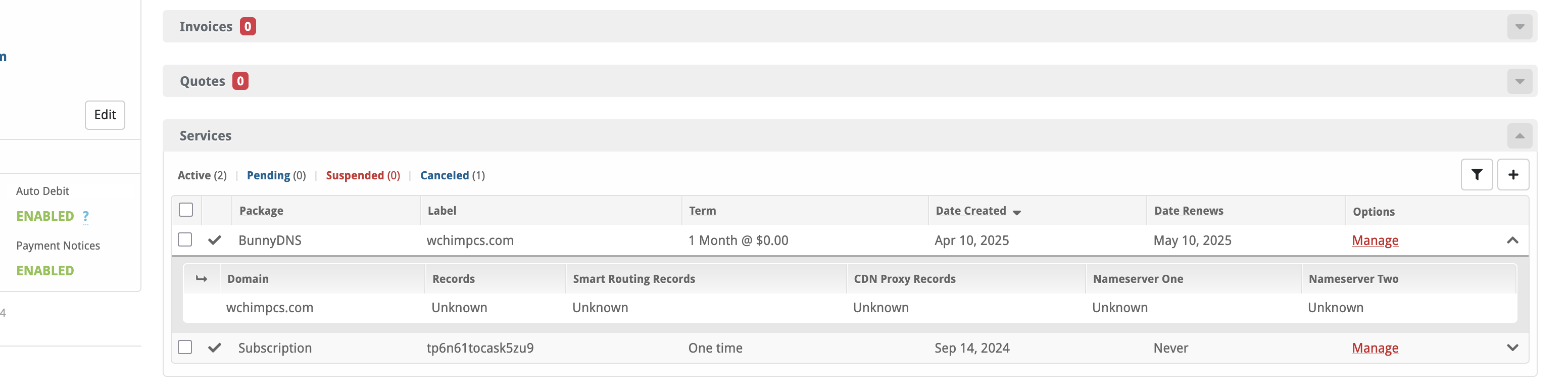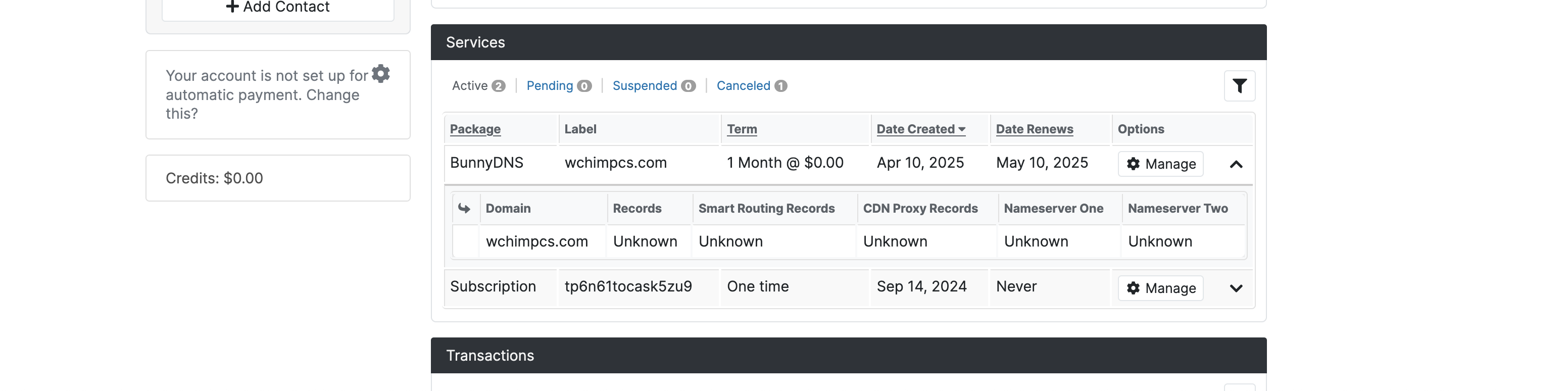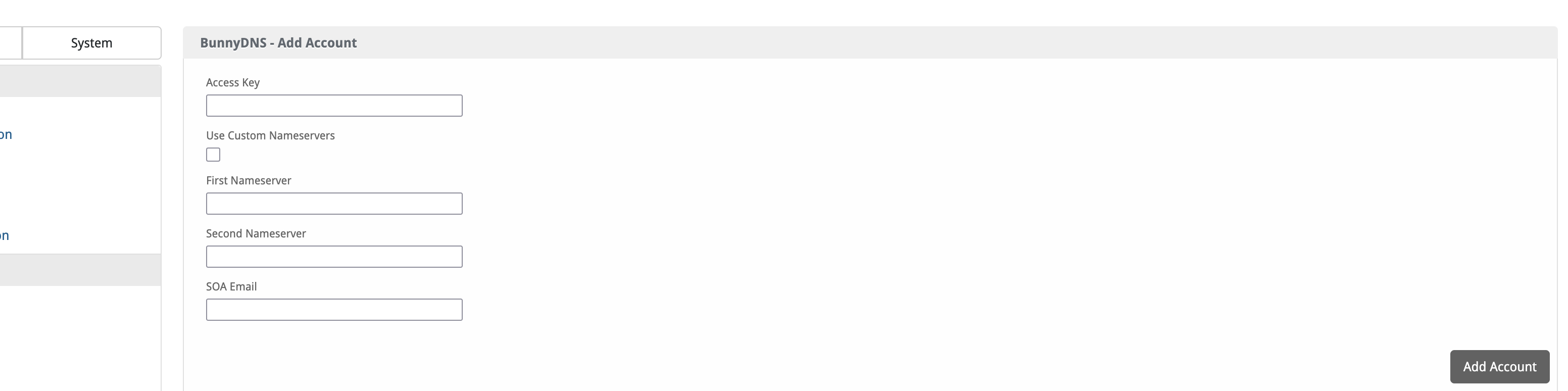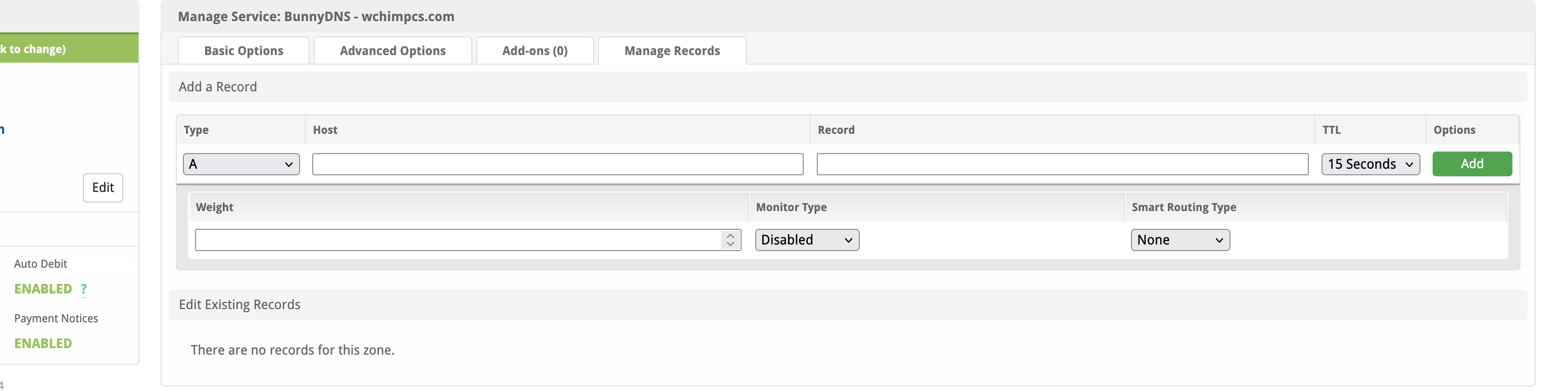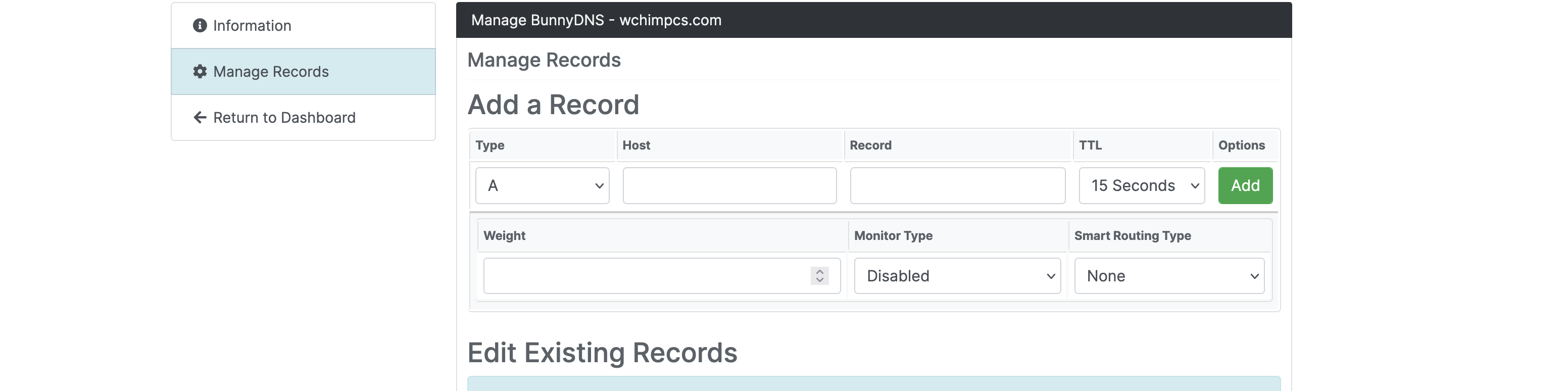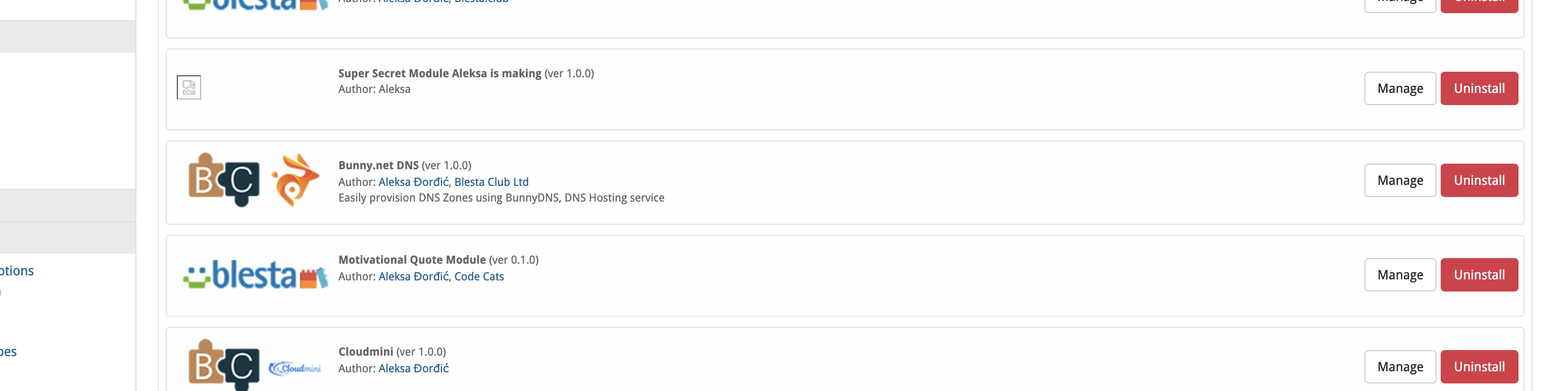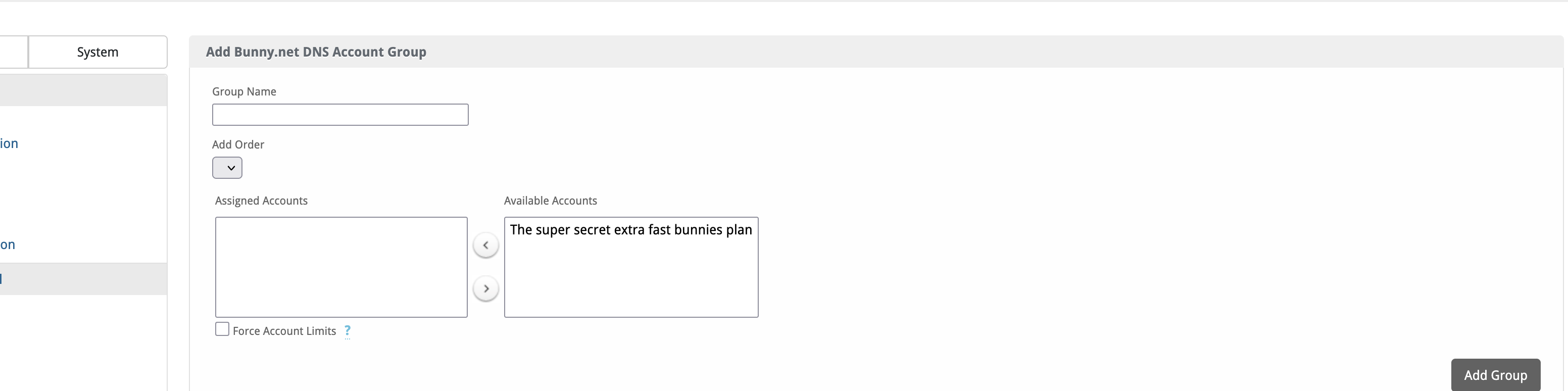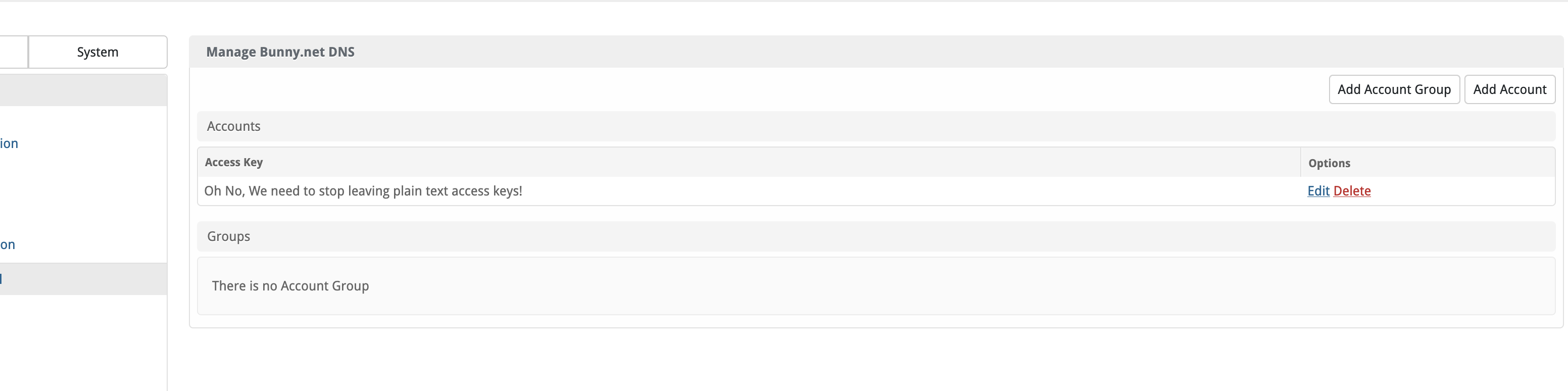BunnyDNS
BunnyDNS allows you to automate DNS management and provisioning directly from Blesta. This allows you to sell standalone dns plans.

Bunny DNS Module by Blesta.Club - Product Overview
Welcome, and thank you for choosing the Bunny DNS Module! We're excited to have you as a customer and are committed to ensuring you have a seamless experience. This guide aims to walk you through the installation and configuration of your new module. If you're new to Blesta or encounter any issues, please don't hesitate to reach out for support.
Module Capabilities
The Bunny DNS Module is designed to manage DNS records through Bunny.net’s API, providing seamless integration with Blesta. This module enables clients to control their DNS zones and records directly from the Blesta client portal, using Bunny.net’s robust DNS infrastructure.
Things to Note
- API Key: Ensure you have a valid Bunny.net API key to authenticate and manage DNS zones.
- Bunny.net Account: You must have a Bunny.net account to utilize this module.
- Supported DNS Records: The module supports a variety of DNS records, including A, AAAA, CNAME, MX, TXT, and others.
Key Features
- Bunny.net API Integration: Seamless integration with Bunny.net DNS API for managing DNS records.
- DNS Management: Allows clients to manage DNS zones and records from within Blesta.
- Automated Setup: Automatically sets up and syncs DNS records between Blesta and Bunny.net.
- Secure API Authentication: Uses Bunny.net API for secure DNS record handling.
Contact Us
If you encounter any issues or have suggestions for improving the module, please get in touch with us. We are committed to providing robust updates and welcome customer feedback.
Bunny.net Affiliate
Click here to sign up for Bunny.net. By registering through this link, Blesta Club will receive a bonus!

Bunny DNS Module by Blesta.Club - Installation Guide
This guide provides step-by-step instructions for installing the Bunny DNS Module, allowing your clients to manage their DNS records using Bunny.net’s API.
Installation Guide
Before proceeding, ensure you have the Blesta.club Subscription Manager installed if this item is leased. If you are using an owned source version, the Subscription Manager is not required.
Follow these steps to install the Bulk Download Invoices plugin:
1. Get Your Bunny.net API Key
- Log in to your Bunny.net account.
- Navigate to the API section.
- Copy your API Key, which will be needed during configuration.
2. Download the Module
- Download the Bunny DNS Module from Blesta Club.
3. Upload the Module to Blesta
-
Upload the module to your Blesta directory:
/path_to_blesta/components/modules/bunny_dns/4. Install the Module
-
Log into your Blesta admin account.
-
Navigate to Settings > Modules.
-
Find Bunny DNS Module under the "Available" tab and click Install.
5. Configure the Module
- After installation, navigate to Settings > Modules > Installed > Bunny DNS > Manage.
- Enter your Bunny.net API Key.
- Save the settings.
The Bunny DNS Module is now installed and ready for use.
Contact Us
If you encounter any issues or have suggestions for improving the module, please get in touch with us. We are committed to providing robust updates and welcome customer feedback.

BunnyDNS Module by Blesta.Club - Update Guide
To ensure you're always using the latest version of the BunnyDNS Module, follow these steps to update the module in your Blesta installation.
Steps for Updating the Module
1. Download the Latest Version
- Visit the download section to obtain the latest version of the BunnyDNS Module.
2. Upload the Updated Module
- Upload the updated files to your Blesta installation directory, replacing the existing files:
/var/www/html/blesta/components/modules/BunnyDNS/
3. Update the Module in Blesta
- Log in to your Blesta admin account.
- Navigate to Settings > Modules.
- Locate the BunnyDNS Module in the list and click the "Upgrade" or "Update" button if available.
Troubleshooting Update Issues
-
Missing or Incorrect Files:
- If you experience issues, ensure all files have been uploaded correctly and verify file permissions.
-
API Key Issues:
- If infrastructure management actions are failing, check that the correct API key is configured in the module settings.
-
Compatibility Issues:
- Confirm that the updated version of the module is compatible with your current Blesta version. Check the changelog for any version-related notes.
Contact Us
If you encounter any issues during the update process or have suggestions for improving the module, please reach out to us. We are dedicated to providing robust updates and value customer feedback.

Bunny DNS Module by Blesta.Club - Usage Guide
Welcome, and thank you for purchasing the Bunny DNS Module! This guide will walk you through how to use the module to manage DNS hosting within Blesta. If you're new to Blesta or encounter any issues, please don't hesitate to reach out for support.
Using the Module
Once installed and configured, the Bunny DNS Module enables clients to manage their DNS settings directly from Blesta.
Client View
- Clients can manage their DNS zones hosting from their Blesta client portal.
- All DNS changes will be synchronized with Bunny.net in real-time.
Admin View
-
Configuring DNS Management:
- Navigate to Settings > Modules > Bunny DNS > Manage in the Blesta admin panel (
/admin/settings/company/modules/installed/). - Ensure the API key is entered and that the module is active.
- Navigate to Settings > Modules > Bunny DNS > Manage in the Blesta admin panel (
-
Managing DNS Zones and Records:
- Admins can manage client DNS zones and records from the Blesta admin interface.
- New DNS zones can be created, and existing records can be modified or deleted as necessary.
Email tags
- "module": ["access_key"],
- "package": ["record_limit"],
- "service": ["domain"]
Troubleshooting Common Issues
-
API Errors:
- Ensure the Bunny.net API key is correct and that the account has the required permissions.
-
Record Update Failures:
- If DNS record updates are failing, verify that the API is responding correctly and that the zone exists in Bunny.net.
Contact Us
If you encounter any issues or have suggestions for improving the module, please get in touch with us. We are committed to providing robust updates and welcome customer feedback.
--- v1.0.0 - 2024-09-22 ---
Blesta Club release
Pricing Options
Get exactly what you need and want.
Bundled
- +30 Other Extensions
- Additional Discounts
- Included Support & Updates
Leased
- Partially Encoded
- Full Functionality
- Included Support & Updates
Owned
- Partially Encoded
- Buy Once Use Forever
- 1 Year Support & Updates
Owned - Source
- Source Available
- Buy Once Use Forever
- 1 Year Support & Updates
Reviews
What our customers say
(0 customer reviews)
Seems like this extension doesn't have reviews yet...
Be one of the firsts to leave a review!
It is possible to leave a review only if you have purchased this extension or a bundle which contains it.
We reserve the right to alter wording or formatting for presentation.
We will discuss any changes made and offer the option to withdraw review text if the changes can't be agreed on.
It may take up to 1 hour for a review to appear or update due to caching.